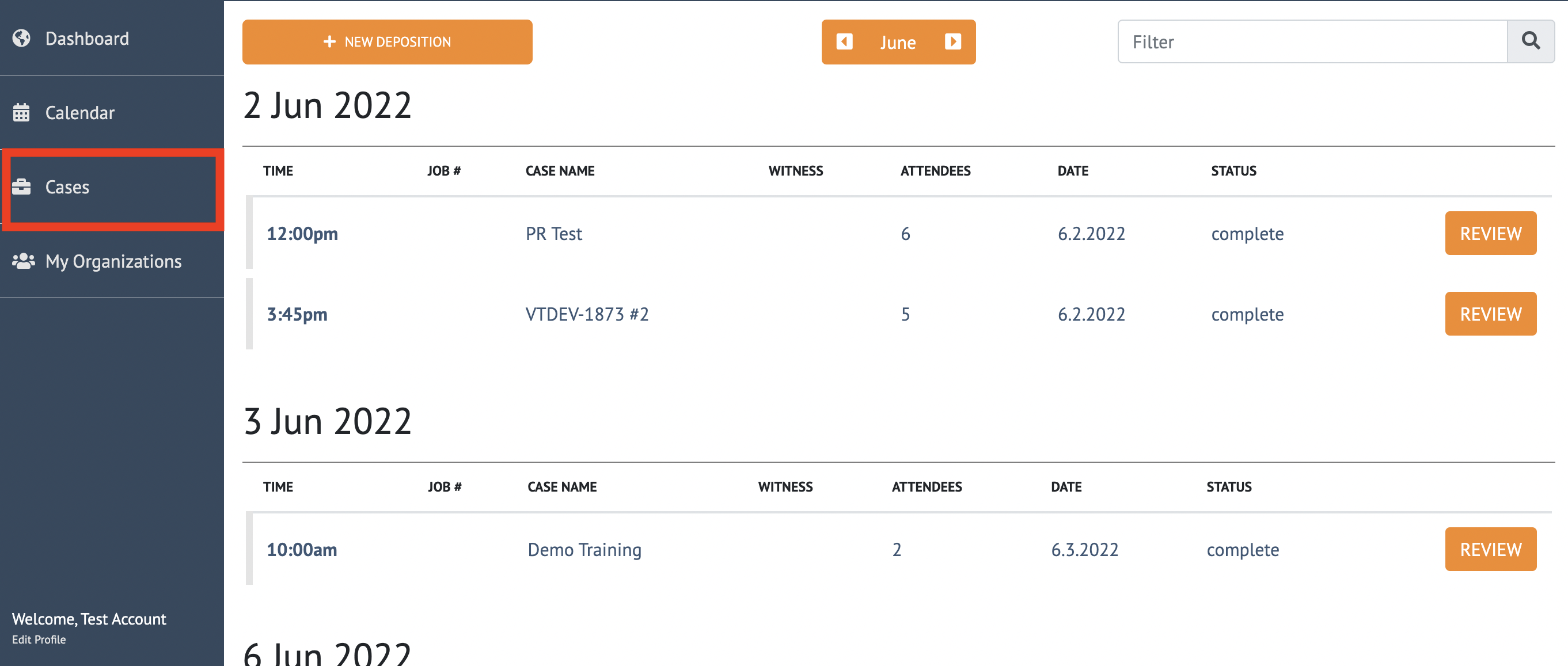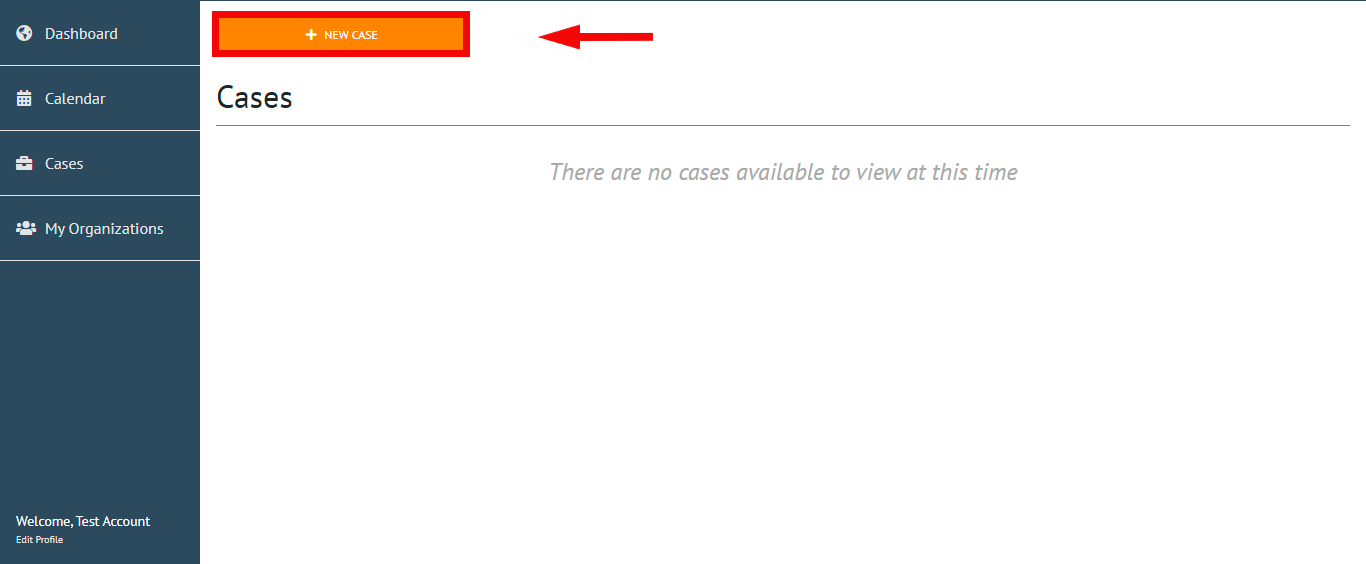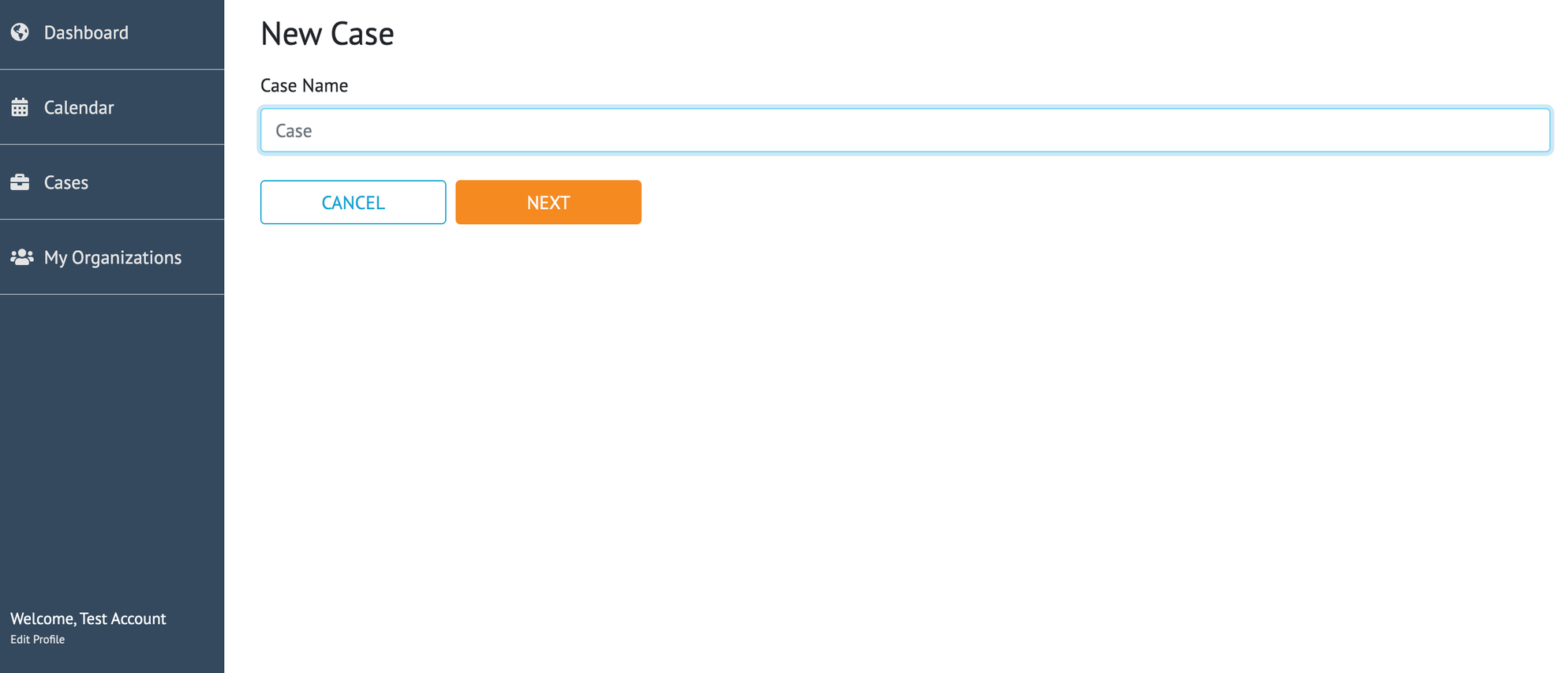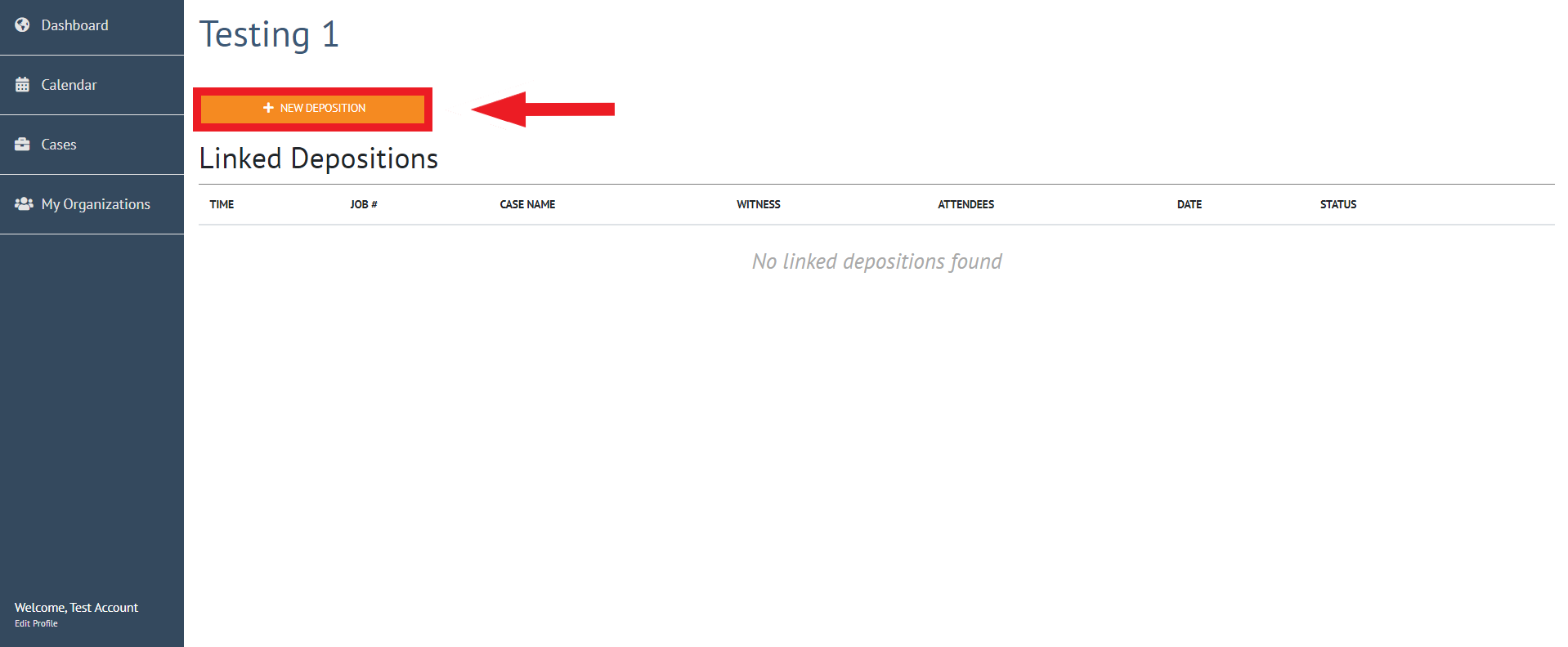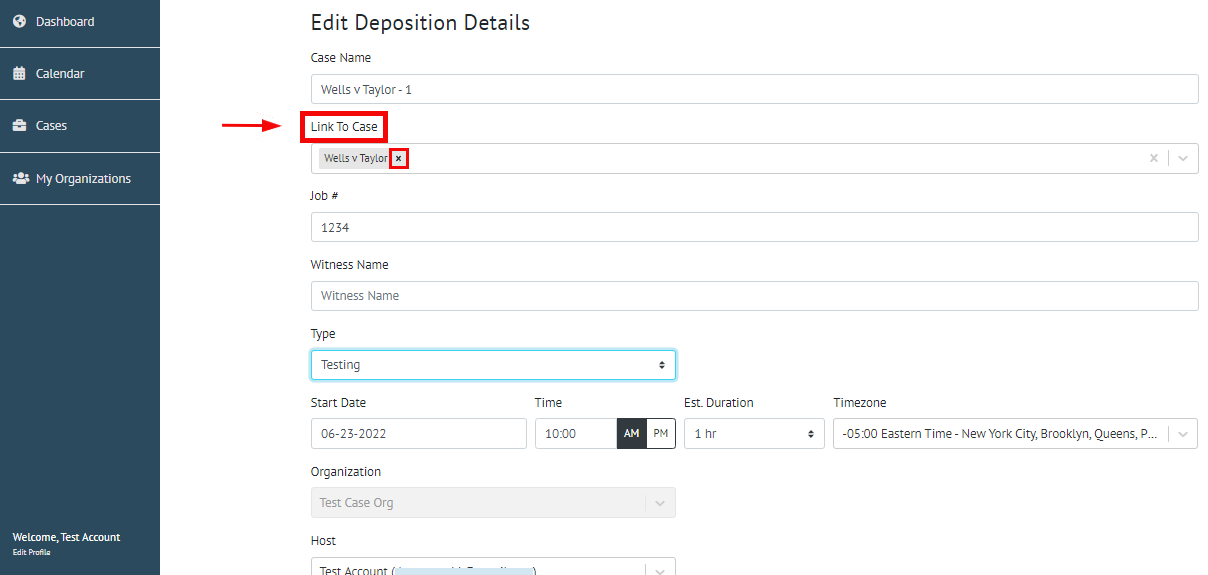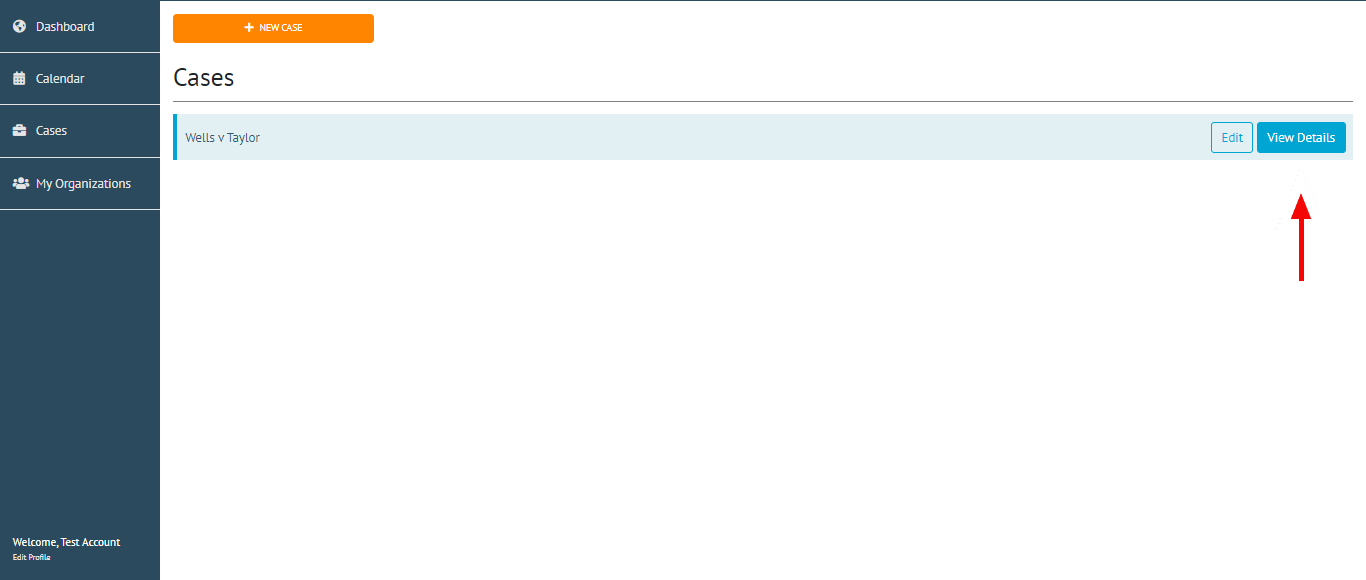The Case Management feature enables the ability to link depositions to one another under a Case. In addition, this feature will allow exhibit copying from linked depositions. All uploaded exhibits upon the end of a deposition will be copied to all other depositions within the case.
The Owner, Manager, and Coordinator of an organization have the ability to create cases.
Instructions
Follow these instructions in order to create a new case and link your depositions to it.
From the dashboard select “Cases” from the navigation bar
As an organization Owner, Manager, or Coordinator, you will have the ability to create new cases
To create a new case, click “New Case”
The Owner, Manager, and Coordinator of an organization will be able to view linked depositions under cases
For more information on Organizations, please see Organization Structure Explained
Create a name for the “Case” and click next
Creating a new case allows you to easily separate and organize linked depositions
Once a case has been created you will be directed to the Linked Depositions dashboard, where depositions can be directly linked too
From the Linked Deposition dashboard, you may create a new deposition to link to the case
Click New Deposition
For more information, please see How-to Create a Deposition
By creating a new deposition from the linked deposition dashboard, the deposition will be automatically linked to the case
To unlink a case, simply click on the “x” next to the linked case name
Once a deposition has been created, it will be available on the Cases dashboard
To view and edit the linked case, click Cases on the left-hand navigation bar
Cases with linked depositions will be highlighted in blue
Select “View Details” to view a particular case
9. From the Linked Deposition dashboard, all of the linked depositions will be available to review, edit, or join
You can also link a deposition to a case when creating a new deposition or by editing an existing deposition
Exhibit Copying
When you upload exhibits within a deposition that is part of a case, your exhibits will be automatically copied to upcoming linked depositions within the case once the deposition has ended
For more information on how Case Exhibit Copying works please see How Case Exhibit Copying Works
For more information on how to upload exhibits, please see How-to Upload an Exhibit Before and During a Deposition