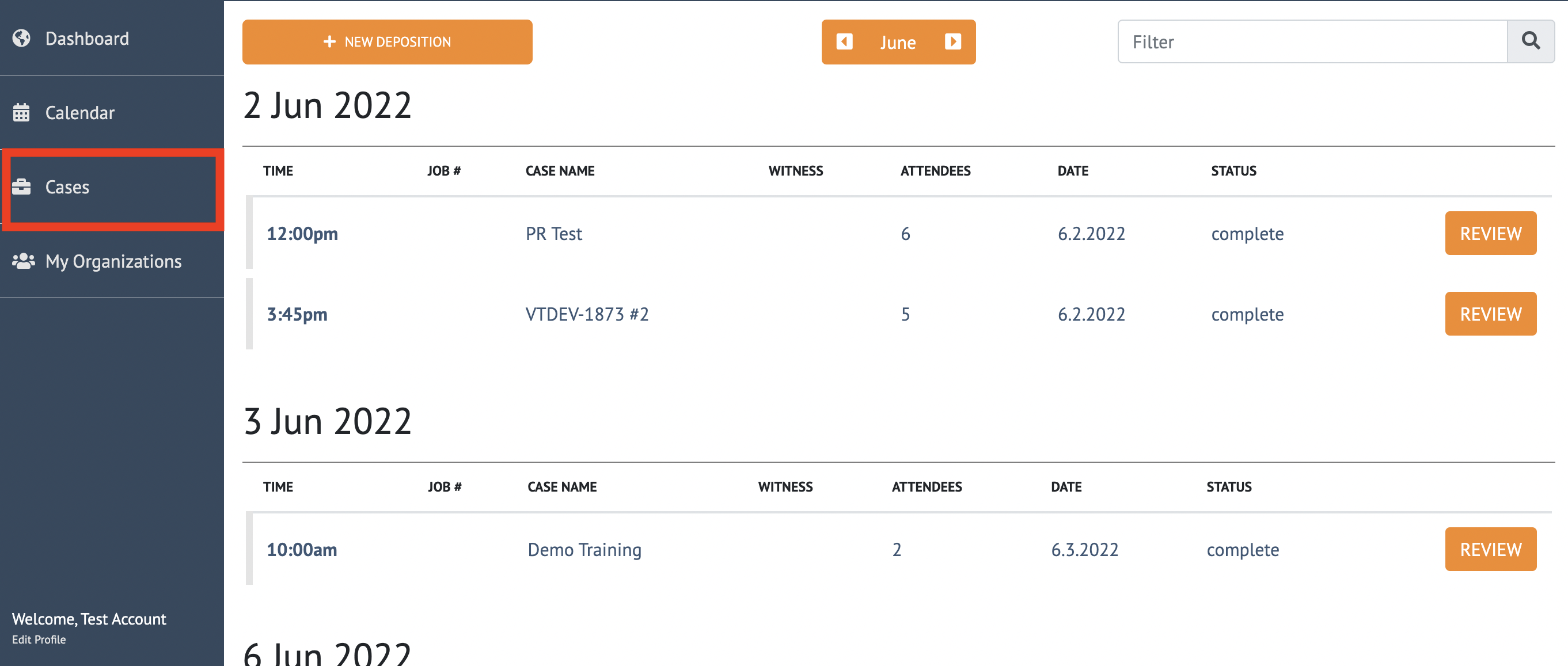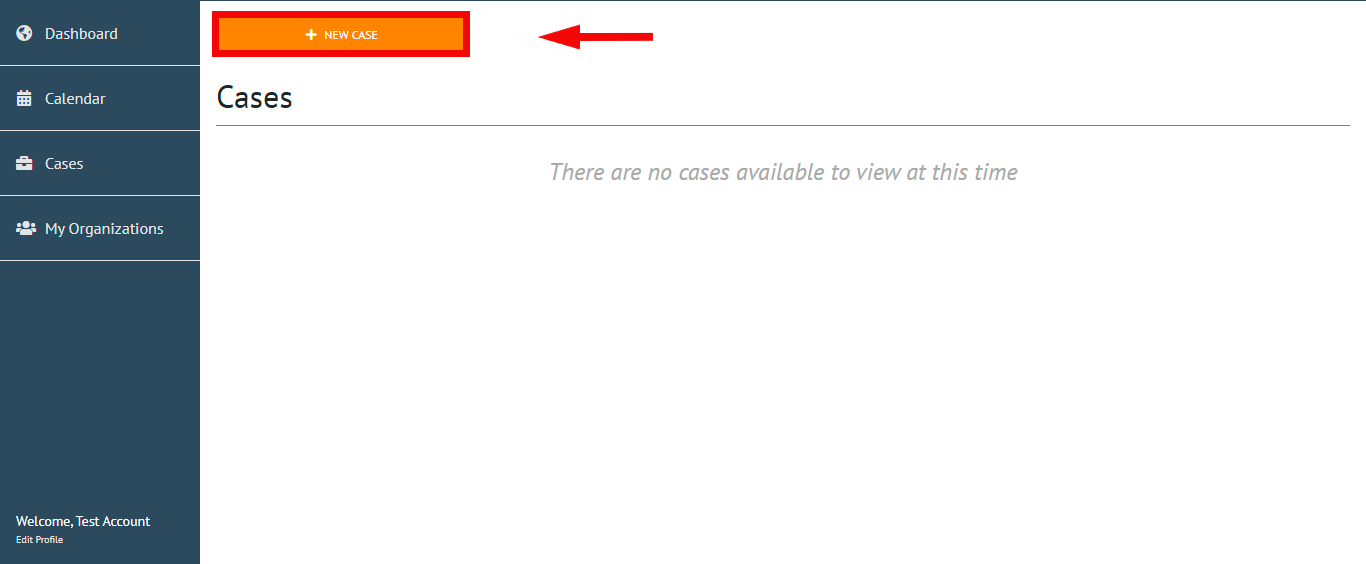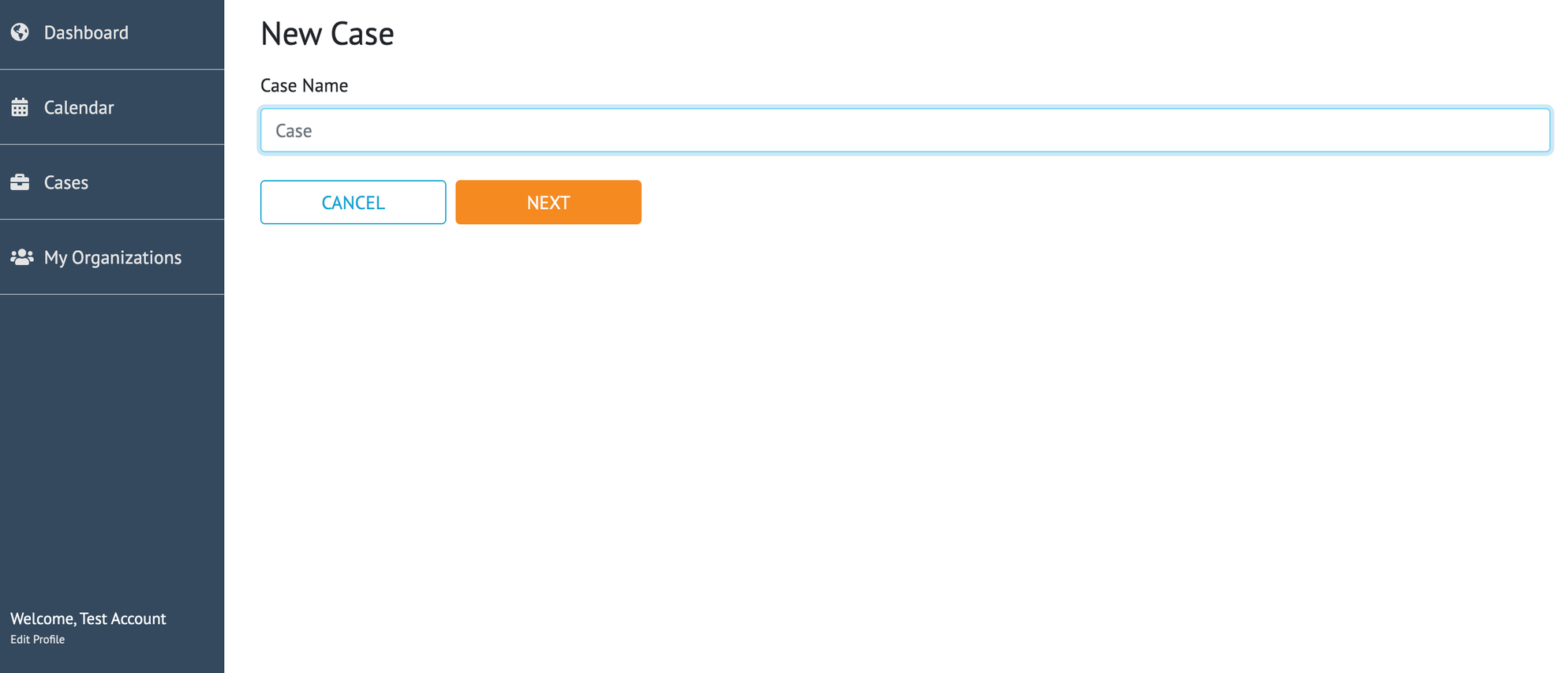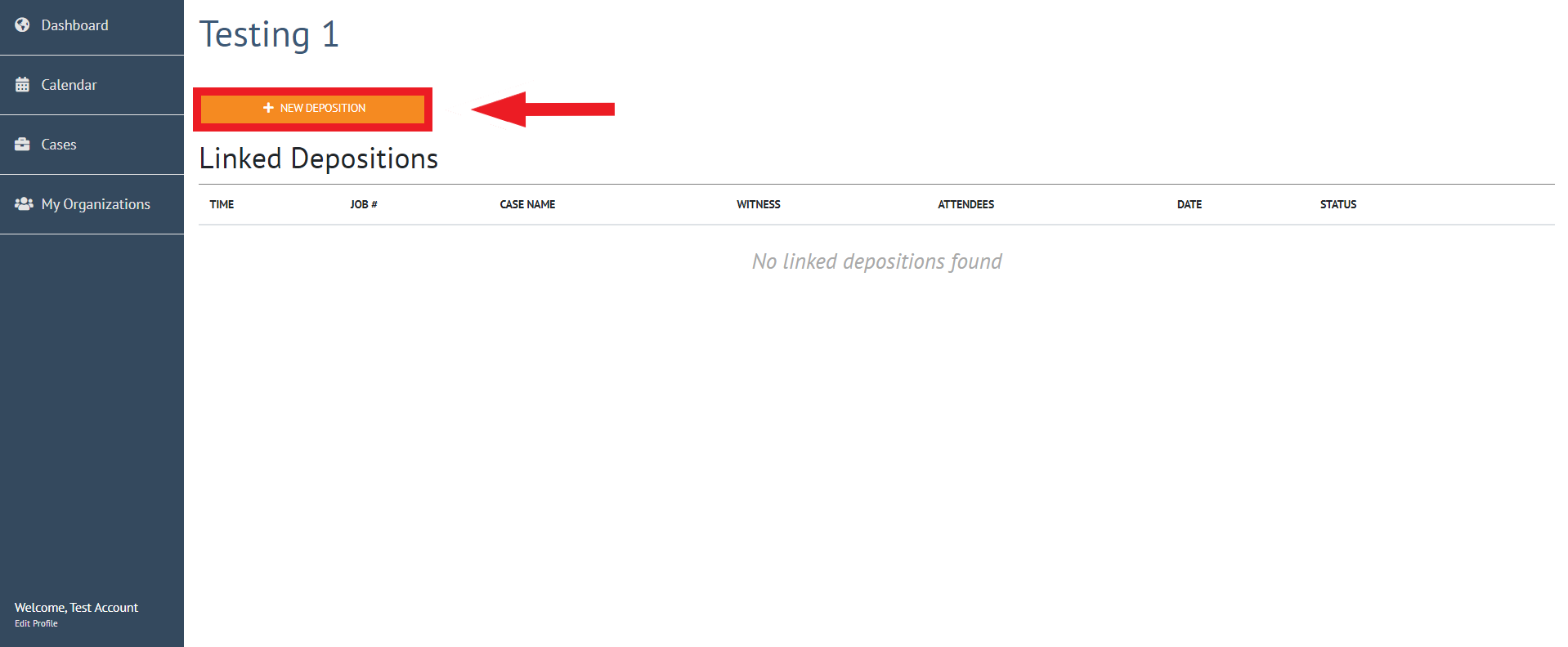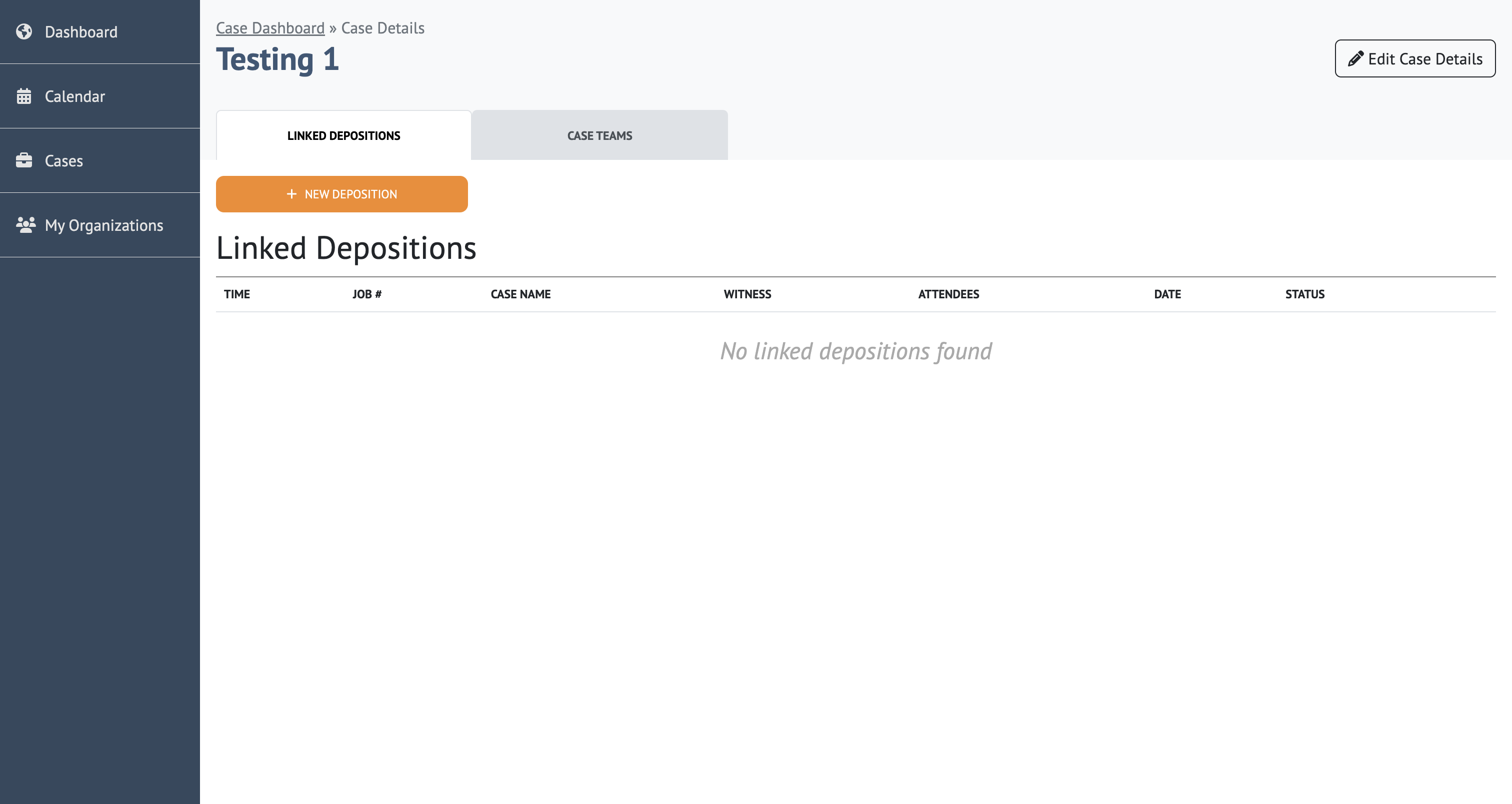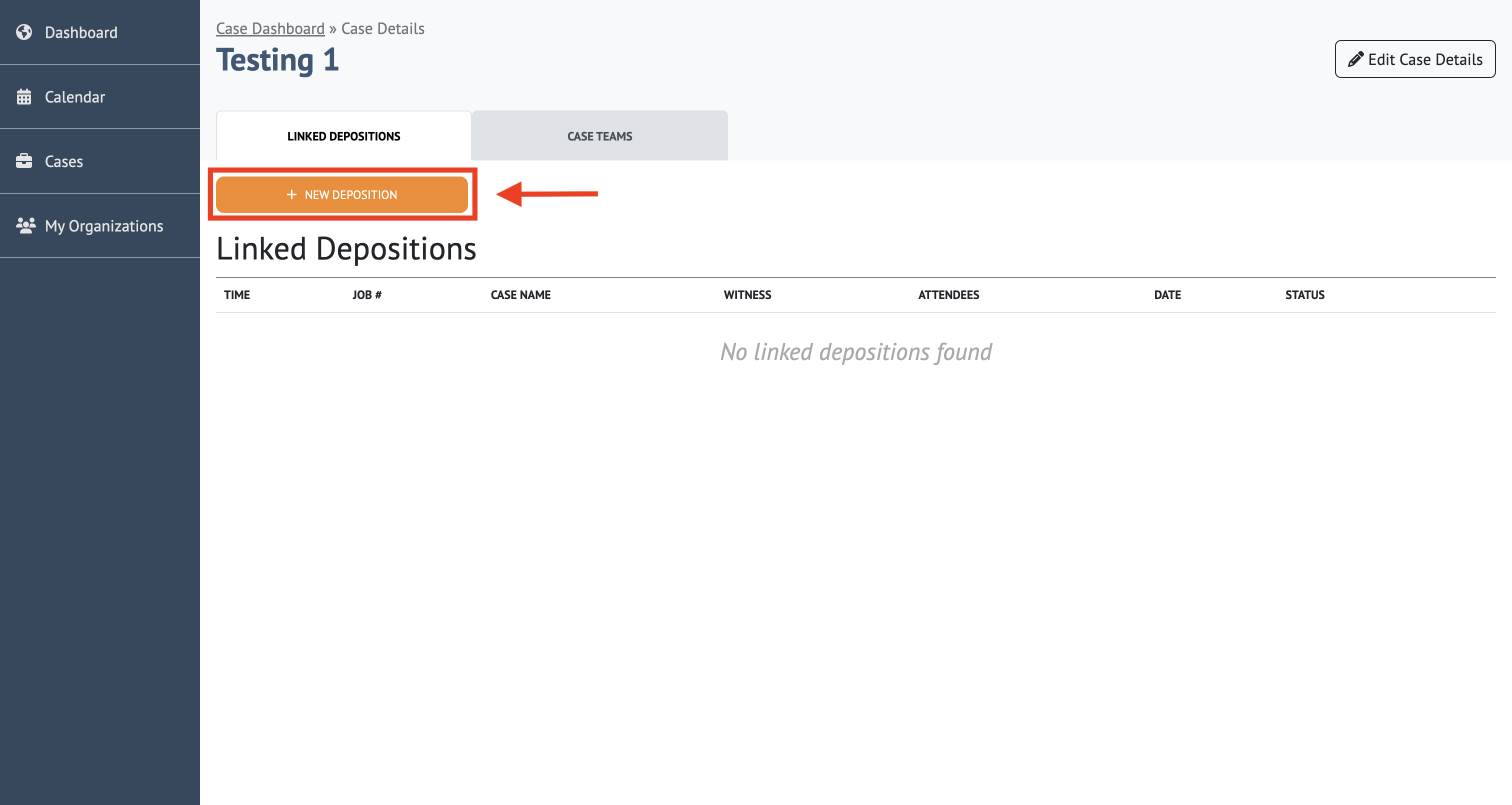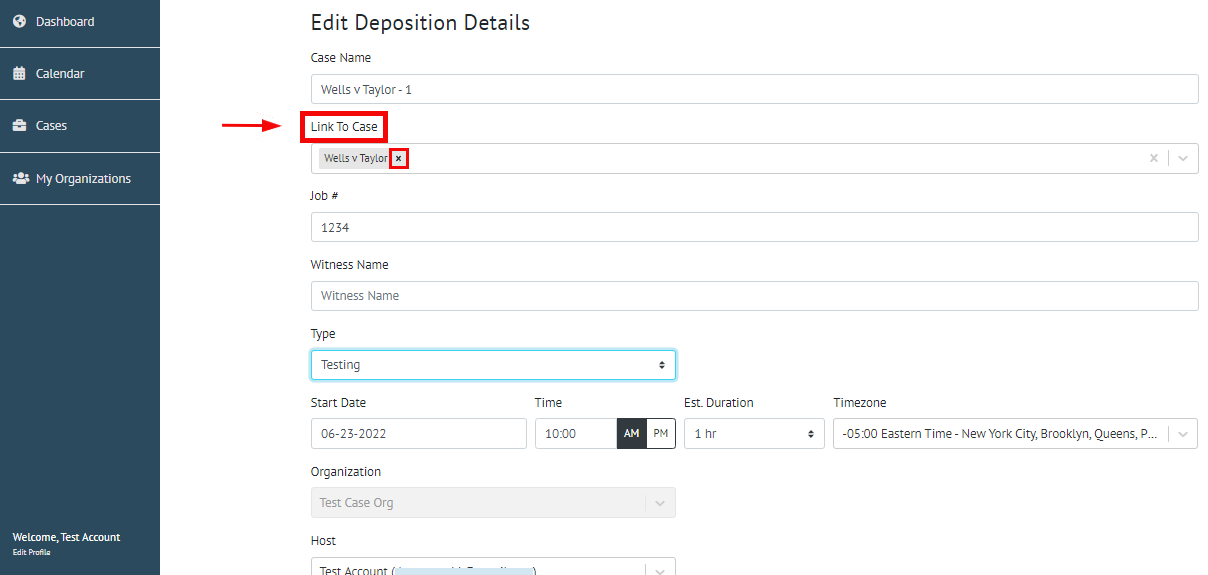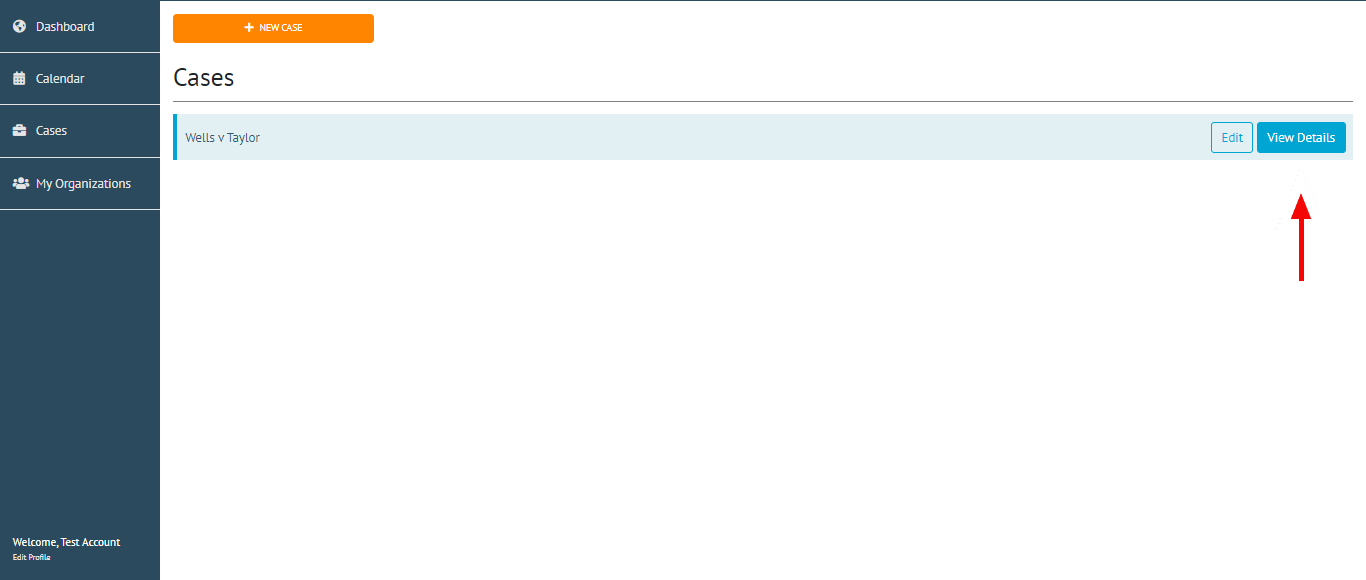| Info |
|---|
The Case Management feature enables the ability to link depositions to one another under a Casebe linked under one case. In addition, this feature will allow exhibit copying from linked depositions. All uploaded exhibits upon the end of a deposition will be copied to all other depositions within the exhibits to be carried over from proceeding to proceeding. All uploaded documents, both private and shared, are securely accessible within all other proceedings linked to a case. |
| Note |
|---|
The Owner, Manager, and Coordinator of an organization have the ability to create cases. |
Instructions
Follow these instructions in order to create a new case and link your depositions to it.
...
From the dashboard select “Cases” from the navigation bar
...
For more information on Organizations, please see Organization Structure Explained |
Create a New Case
As an organization Owner, Manager, or Coordinator, you will have the ability to create new cases. To create a case, click on “Cases” located in the left navigation bar.
To create a
newcase, click “New Case”
The Owner, Manager, and Coordinator of an organization will be able to view linked depositions under cases
For more information on Organizations, please see Organization Structure Explained
Create a name for the “Case” and click next
Creating a new case allows you to easily separate and organize linked depositions Input the name of the case as you’d like it to be displayed to all attendees, then click “Next”
Once a case has been created, you will be directed to the Linked Depositions
dashboard, where depositions can be directly linked tooFrom the Linked Deposition dashboard, you may create a new deposition to link to the case
Click New Deposition
For more information, please see How-to Create a Deposition
By creating a new deposition from the linked deposition dashboard, the deposition will be automatically linked to the case
To unlink a case, simplypage.
To create a linked deposition within a case, click “New Deposition”
A new deposition created within a case will automatically be linked. In the event that you need to unlink a case, click on the “x” next to the linked case name
. Once a deposition linked proceeding has been created, it will be available viewable on the Cases dashboard.
For more information about creating a deposition, please see How-to Create a Deposition
To view and edit
thea linked
caseproceeding, click
Cases“Cases” on the left-hand navigation bar
Cases with linked depositions will be highlighted in blue
Select “View Details” to view a particular case. Find the case in question and click on “View Details”
9. From the Linked Deposition dashboard, all of the linked depositions will be available to review, edit, or join
...
Info
...
| Info |
|---|
If a proceeding was not linked to a case upon creation, you can go to the “Edit Details” page and then add it to a case. |
...
Exhibit Copying
When you upload exhibits within a deposition that is part of a case, your exhibits will be automatically copied to upcoming linked depositions within the case once the deposition has ended
...