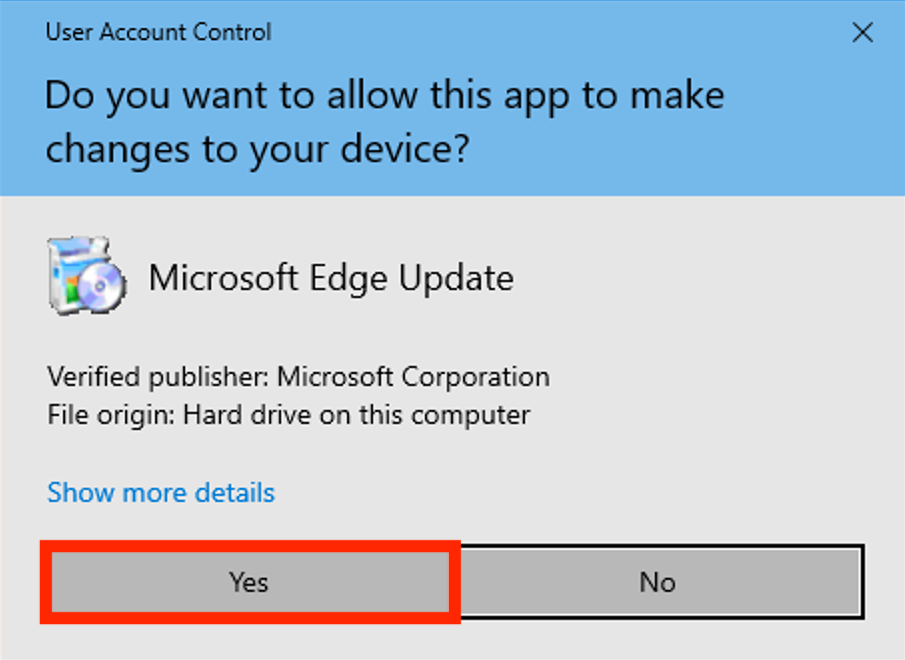...
Instructions for Upgrade on Windows 10
Open your default browser, which may be an older version of
...
Firefox
...
or Opera
Copy and paste the link below
...
into your browser’s address bar and press enter to navigate to the Microsoft Edge download page
Microsoft Edge is available for download at https://www.microsoft.com/en-us/edge
Click the ”Download for Windows 10” button on the web page to initiate the download
Proceed by clicking “Accept and Download” to approve the download of Microsoft Edge
This will open a dialog box with the option to either “Run”, “Save”, or “Cancel” download
Select “Run”
If Windows 10 has User Account Control turned on (it’s turned on by default) you will have to:
Accept the install
Locate a blinking “Shield” icon at the bottom of the page
Click blinking “Shield” icon and the User Account Control dialog box will appear
Click “Yes” to begin the installation
Edge will install automatically
Once completed, the system will launch the updated Microsoft Edge web browser
...
| Tip |
|---|
Microsoft Edge is now installed and ready to use. |
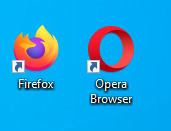
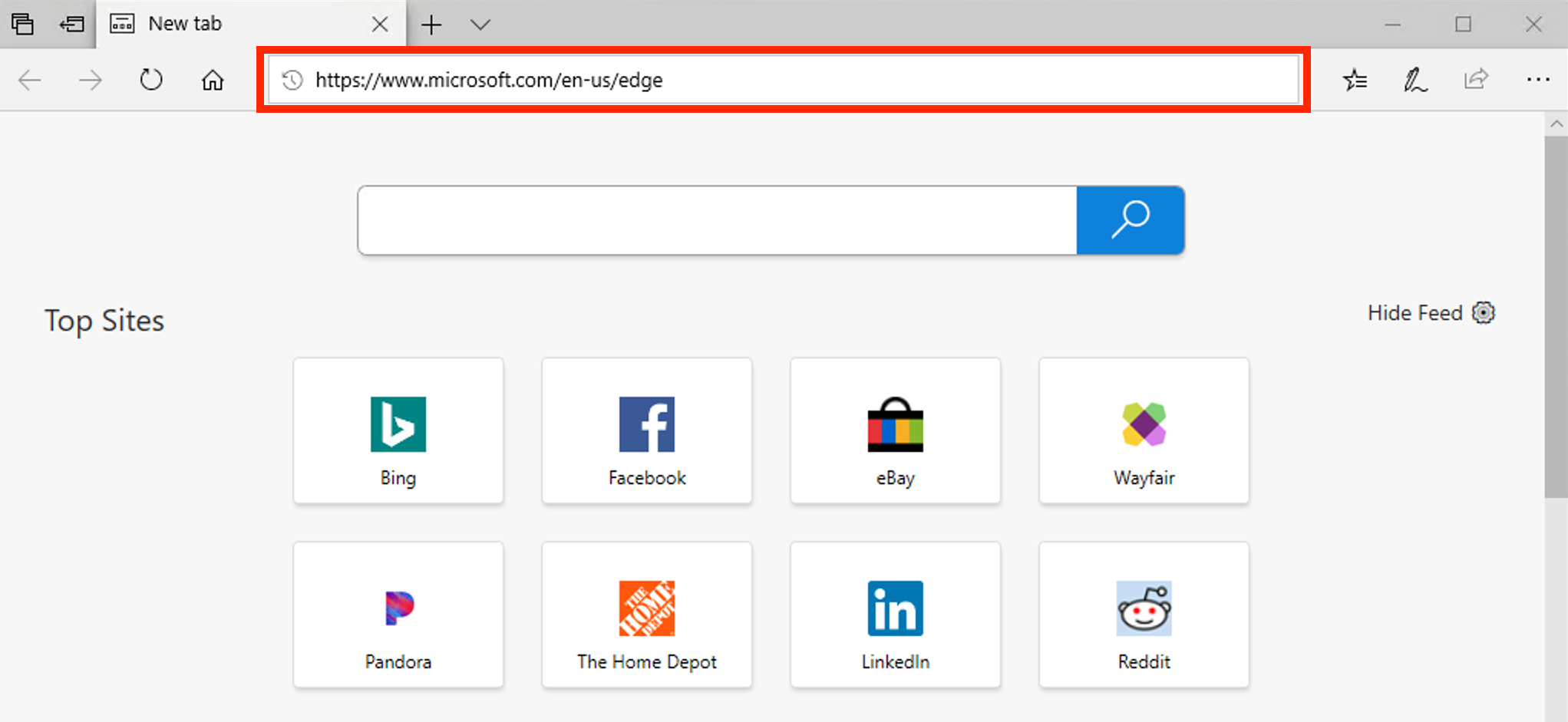
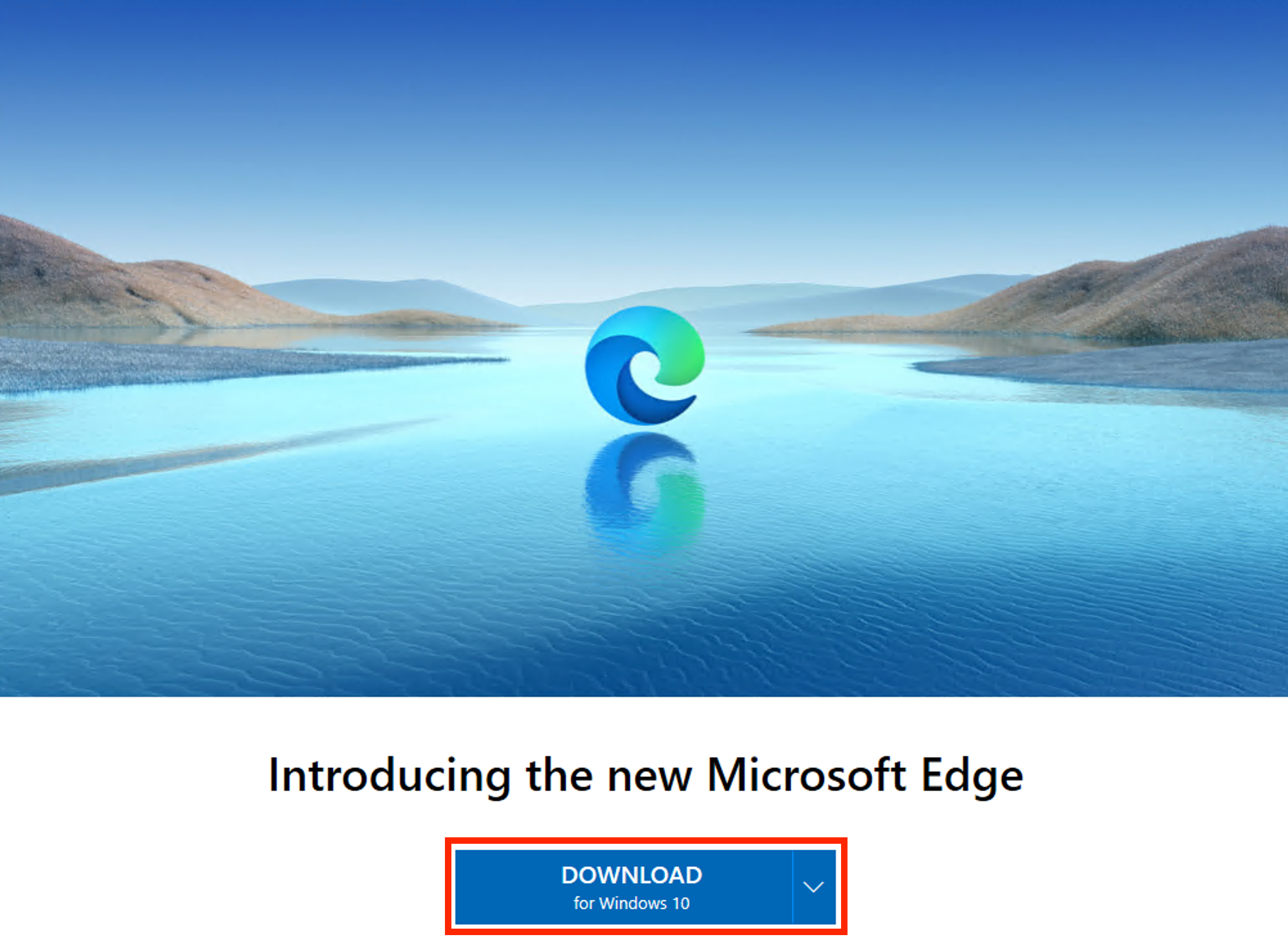
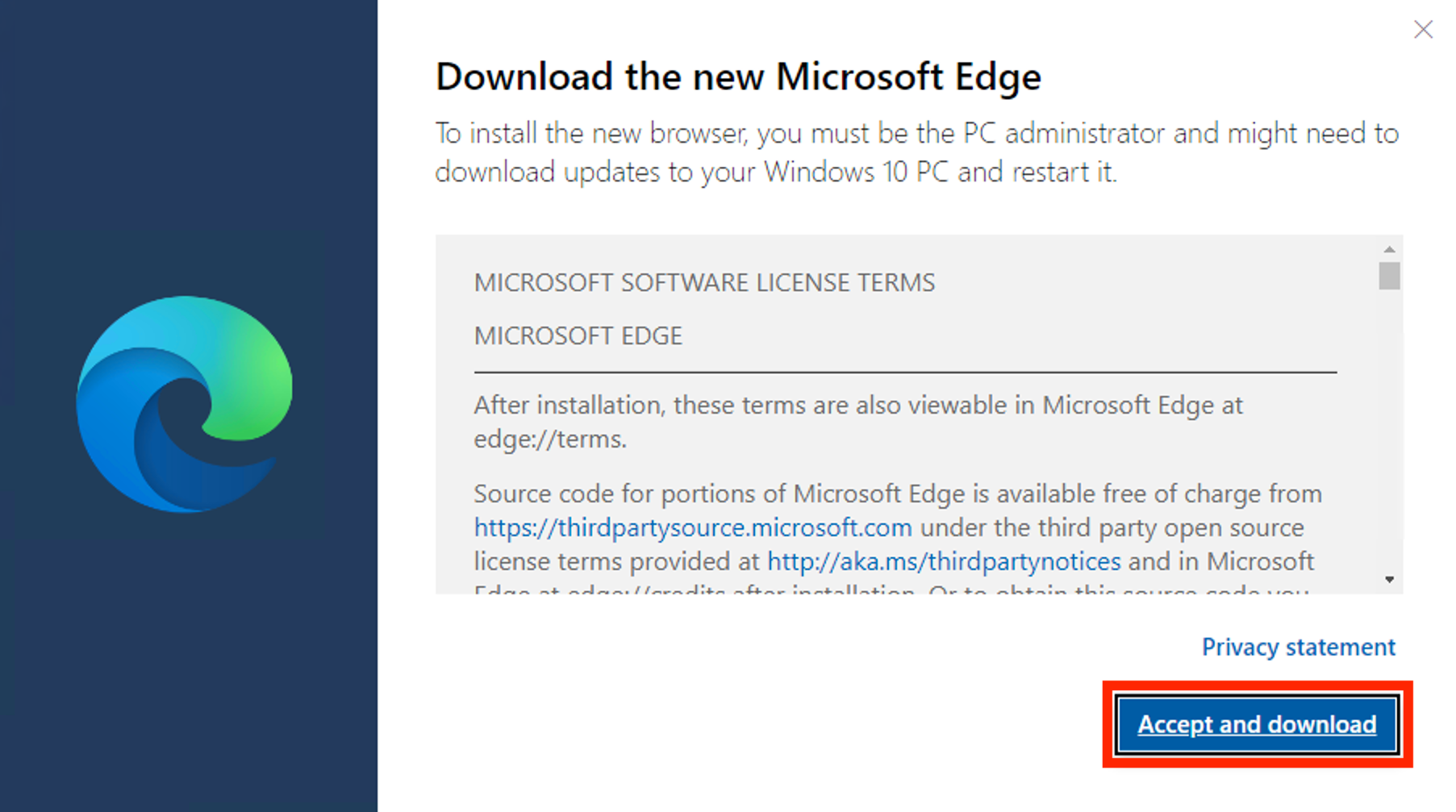
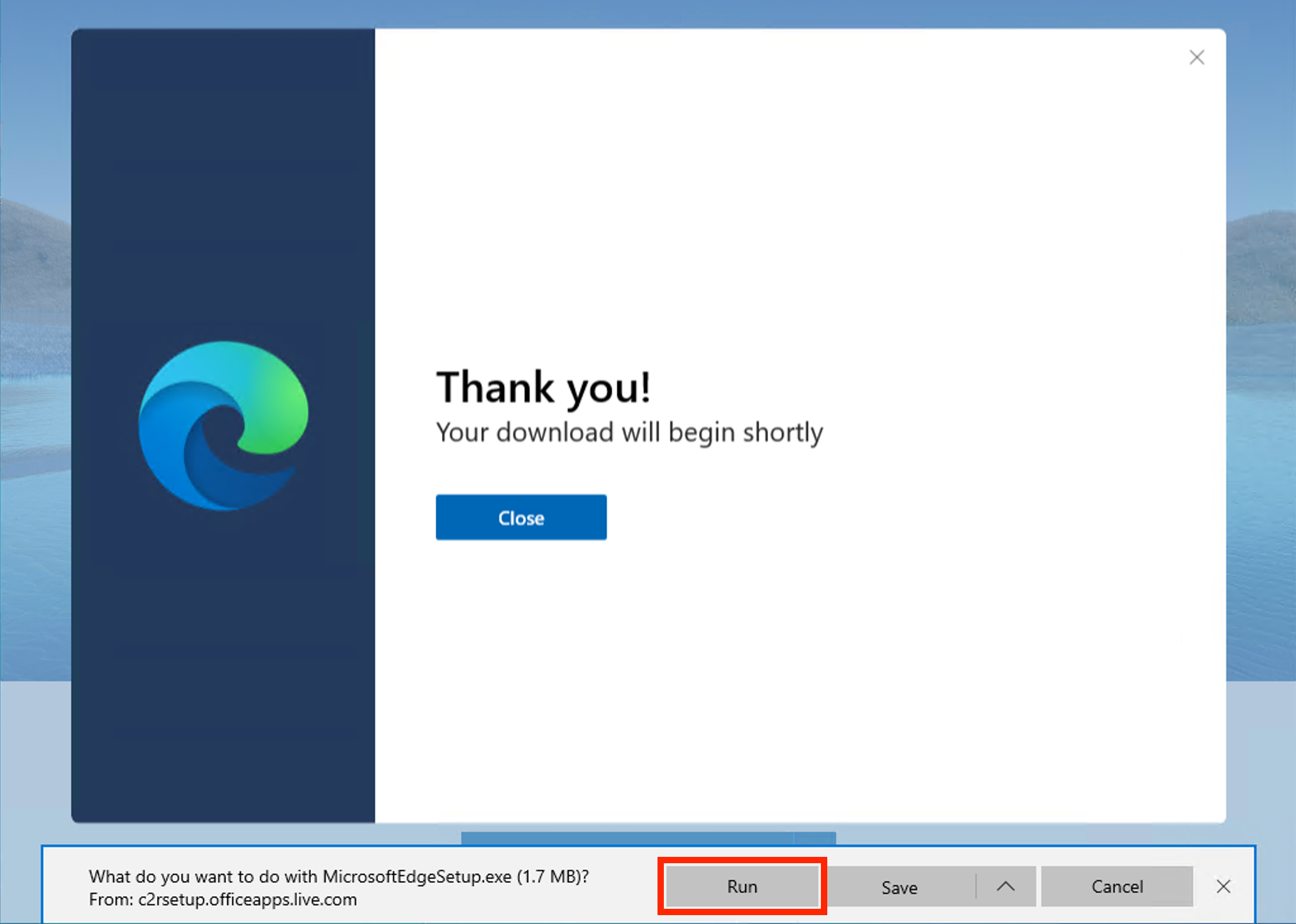
.png?version=1&modificationDate=1658512908983&cacheVersion=1&api=v2)