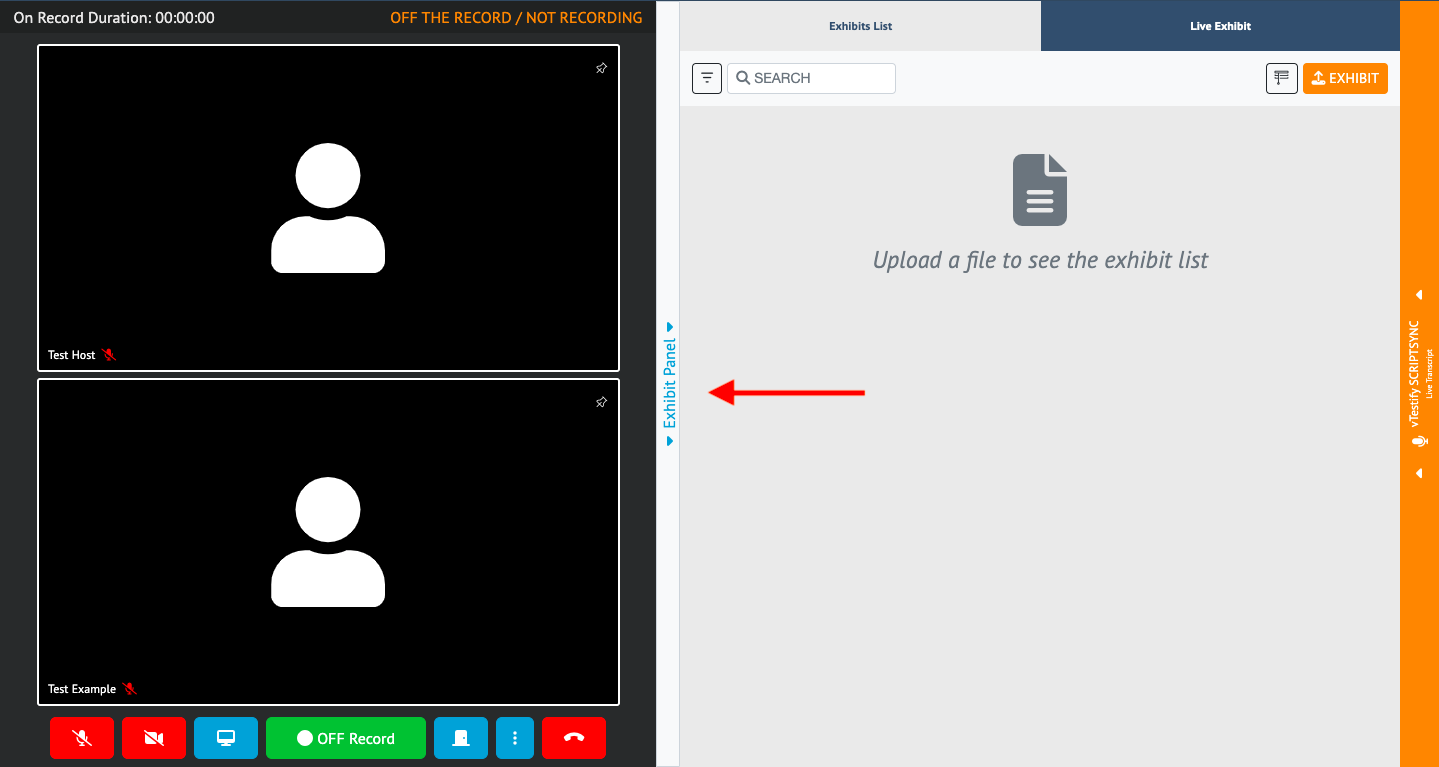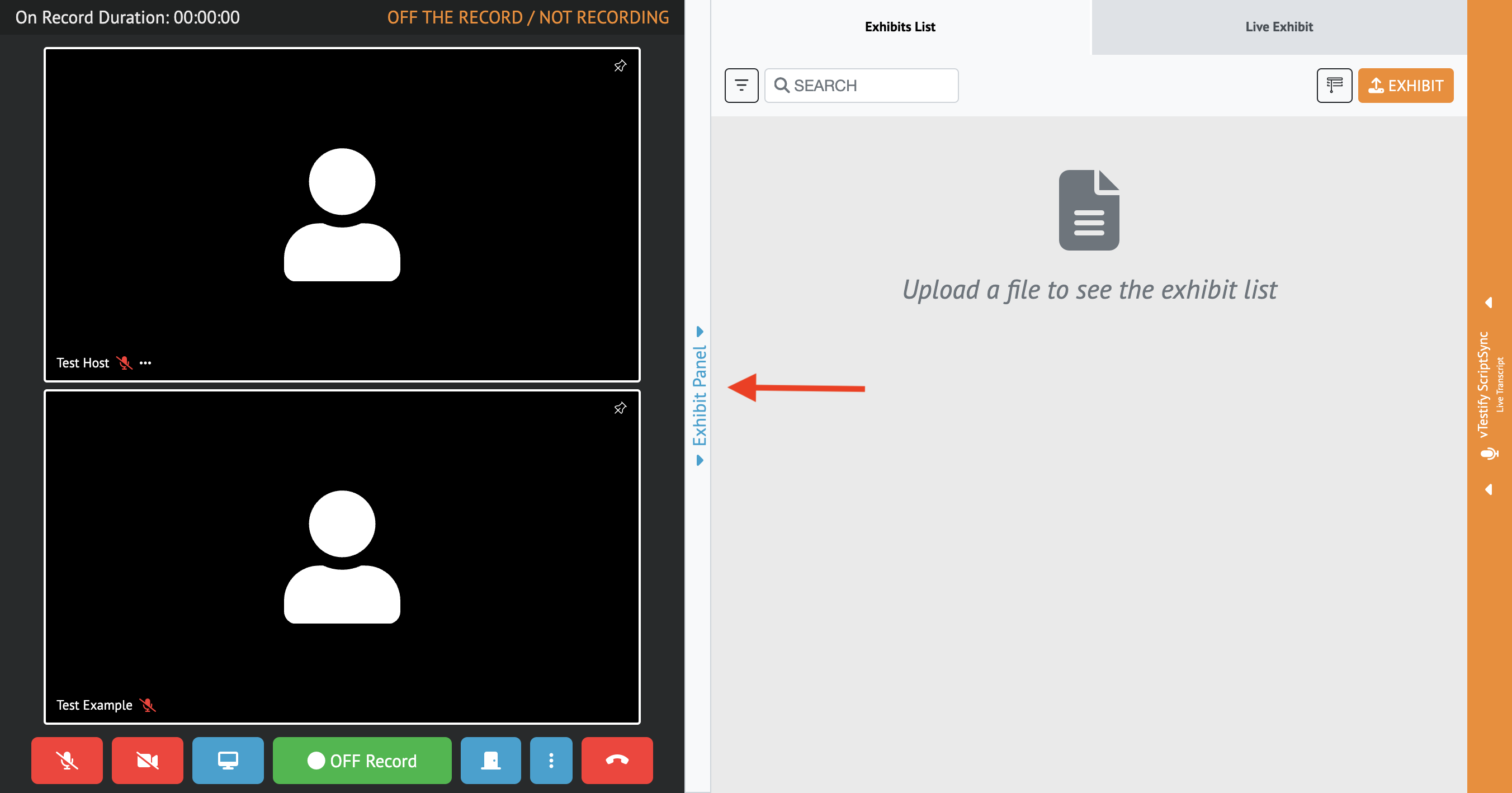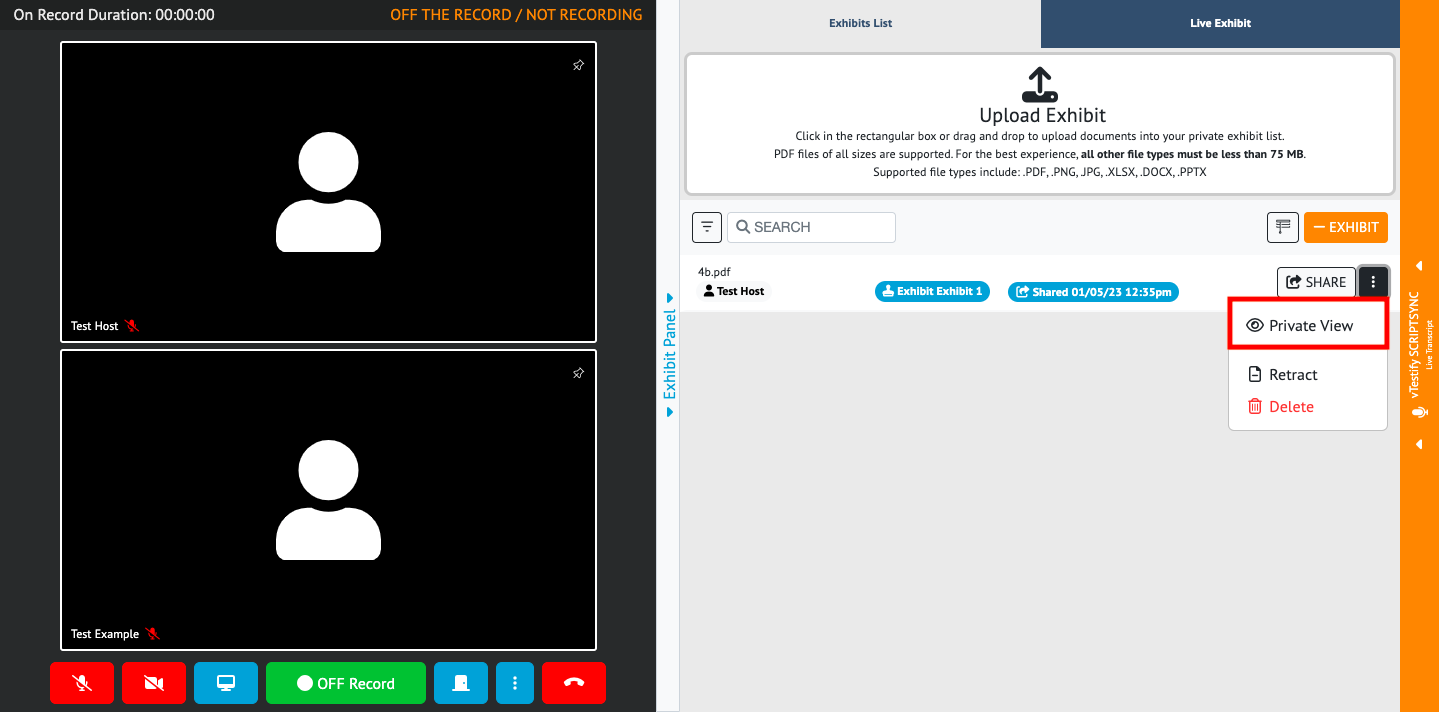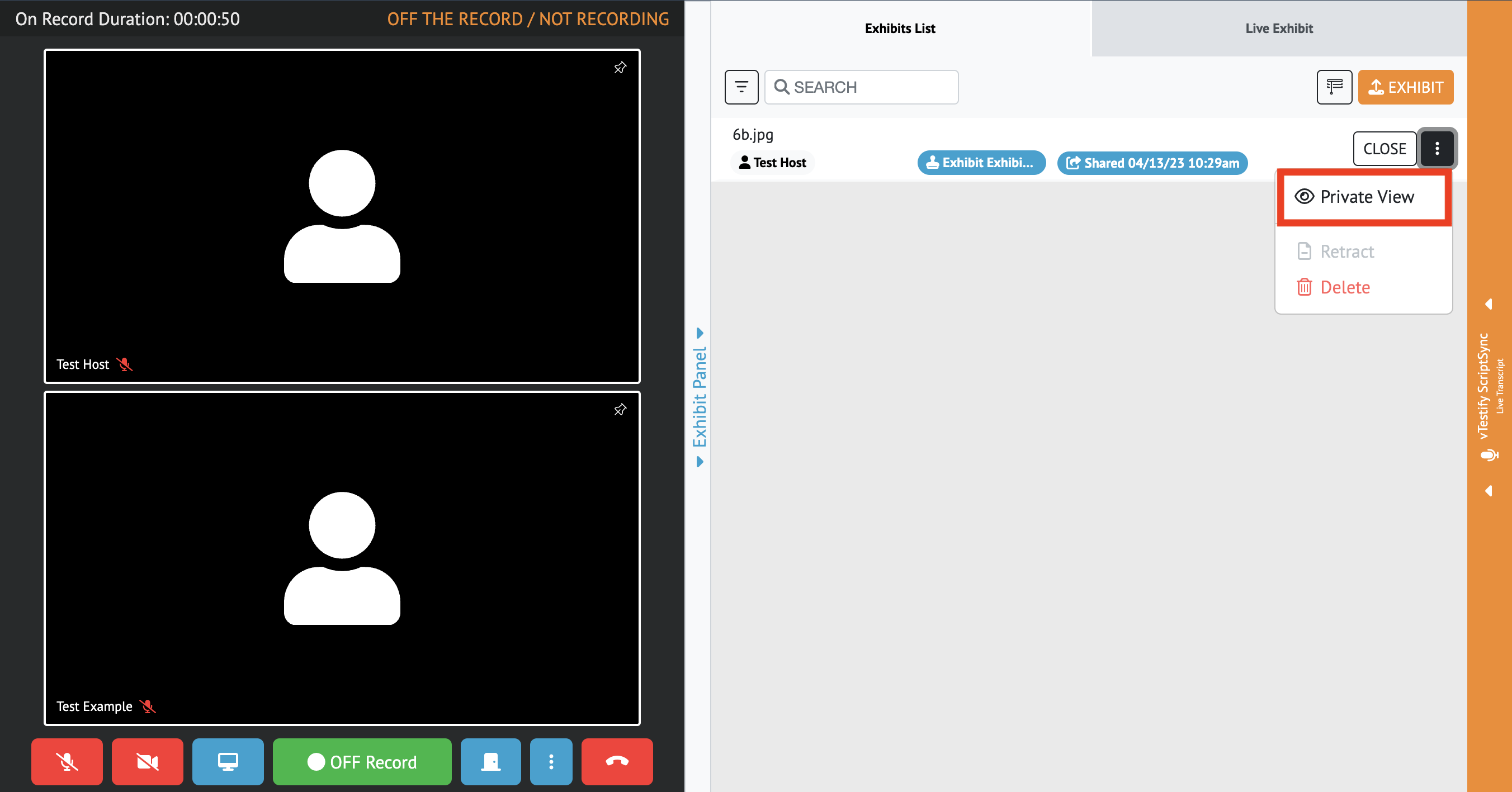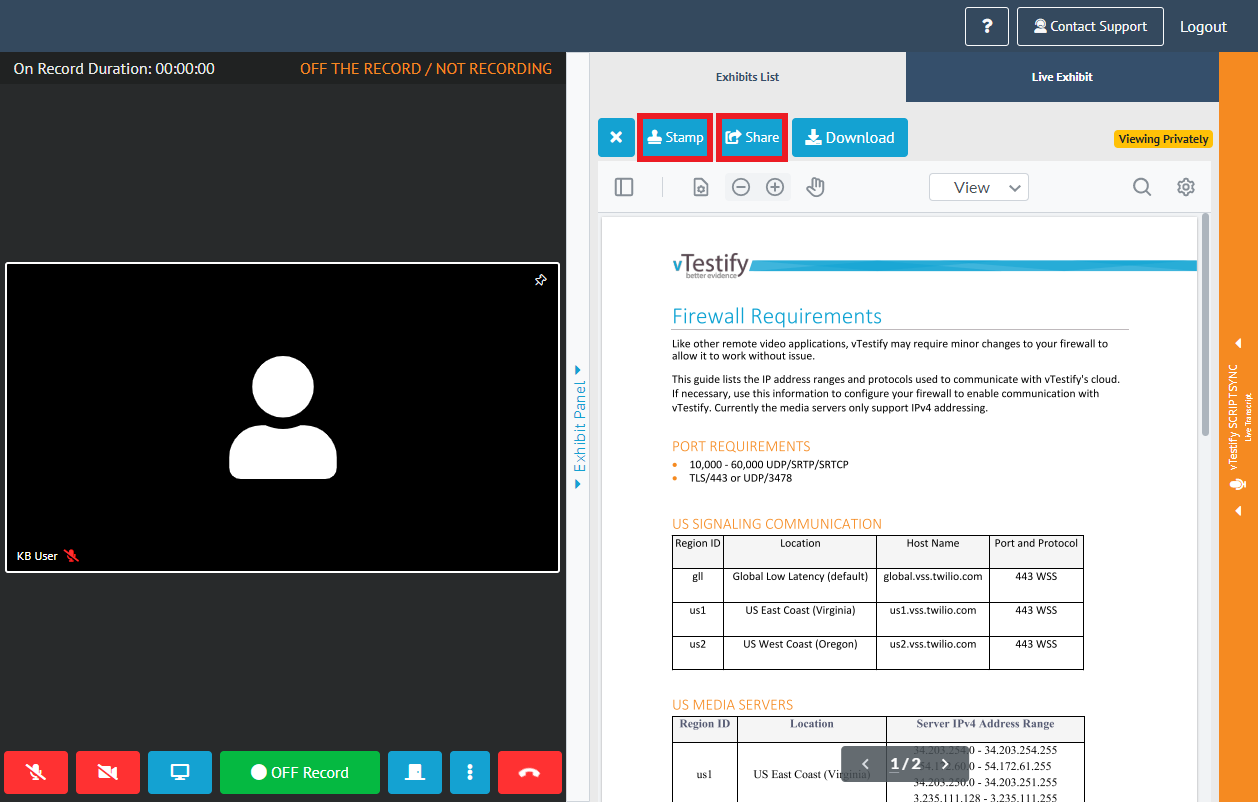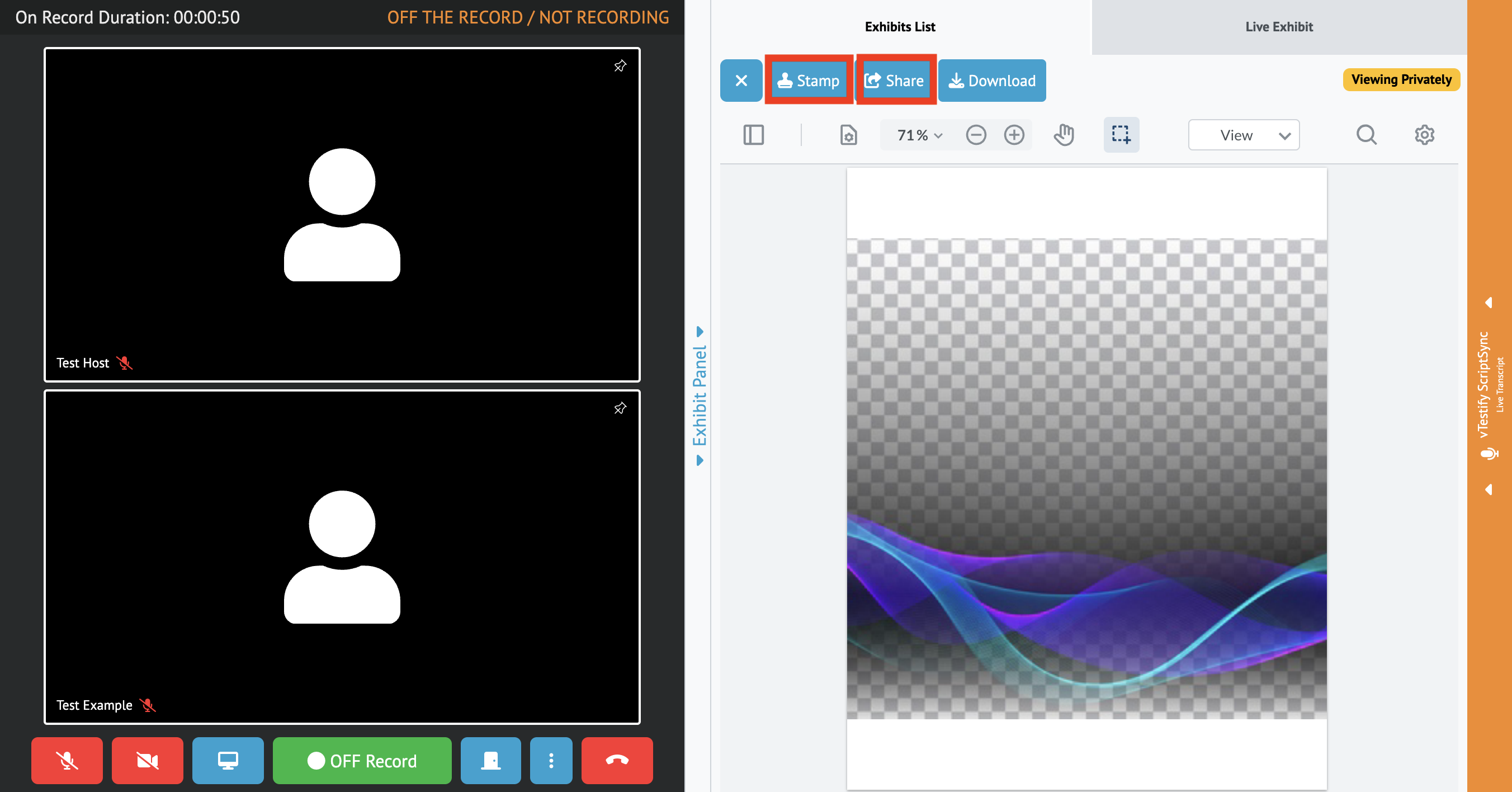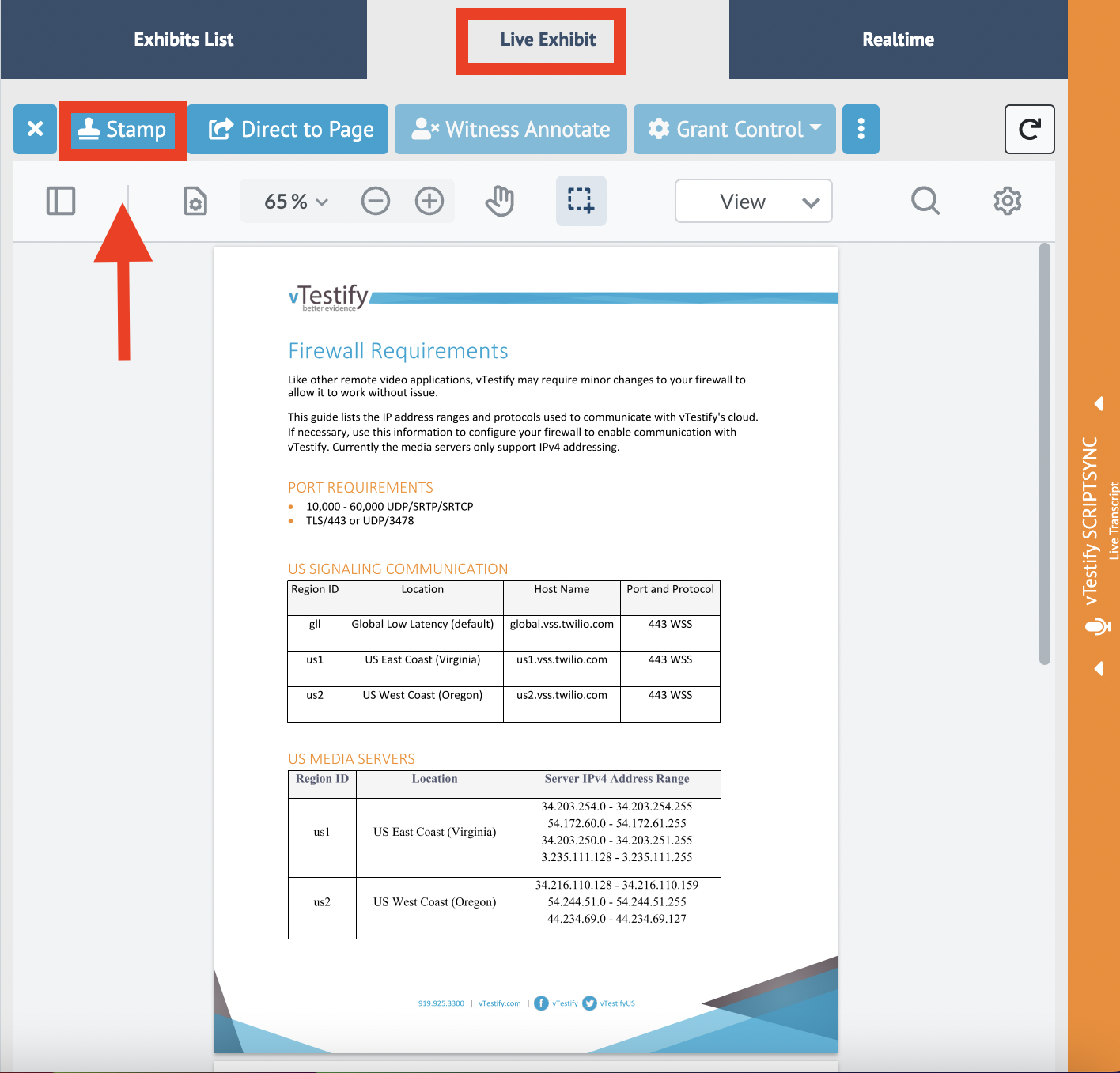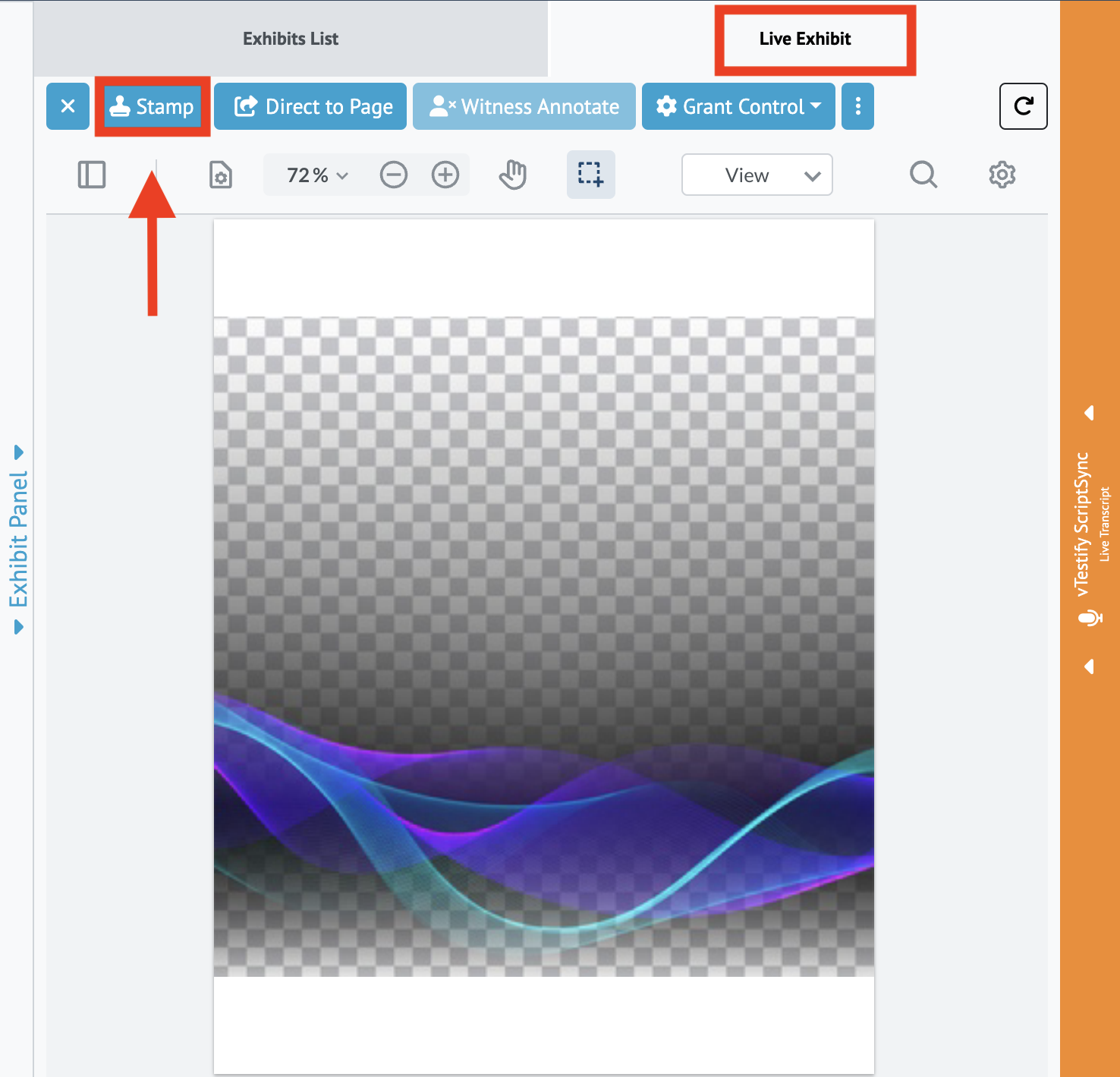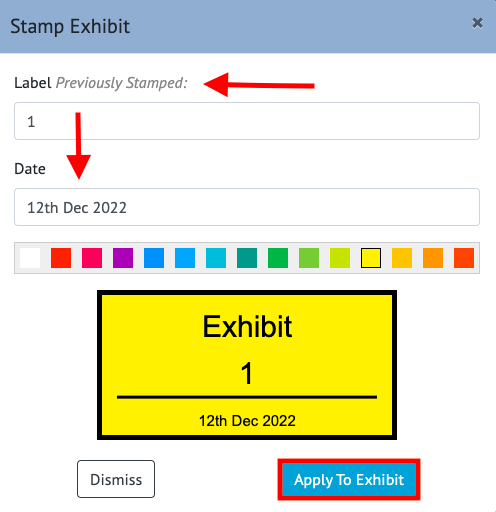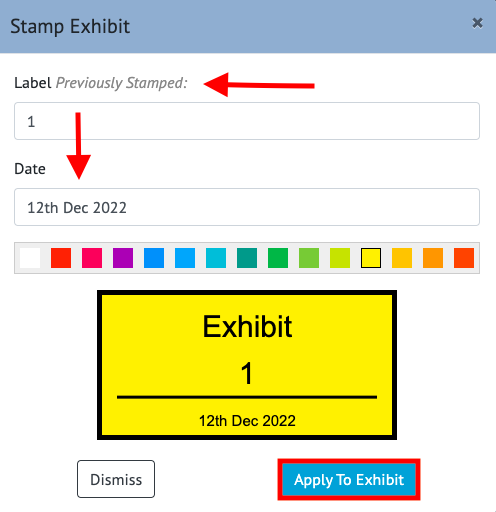...
Open the exhibit side panel to view all exhibit features
Exhibit owners will be able to stamp an exhibit prior to sharing the uploaded exhibit. For more information on how to upload an exhibit please see How to Upload an Exhibit Before and During a Deposition
After uploading and privately viewing an exhibit, it may be stamped and annotated prior to sharing which can be done from the “Private View”
Once an exhibit has been shared it is displayed in the “Live Exhibit” tab
Within this tab, one of the many tools available is “Stamp”, which allows you to label the exhibit
By stamping an exhibit, a pop-up appears which allows you to title and color code the stamp
This tool also shows you the previous label used and the date when the exhibit was introduced
Once you have adjusted the stamp details, click “Apply to Exhibit” and the stamp will appear on the shared exhibit file
...