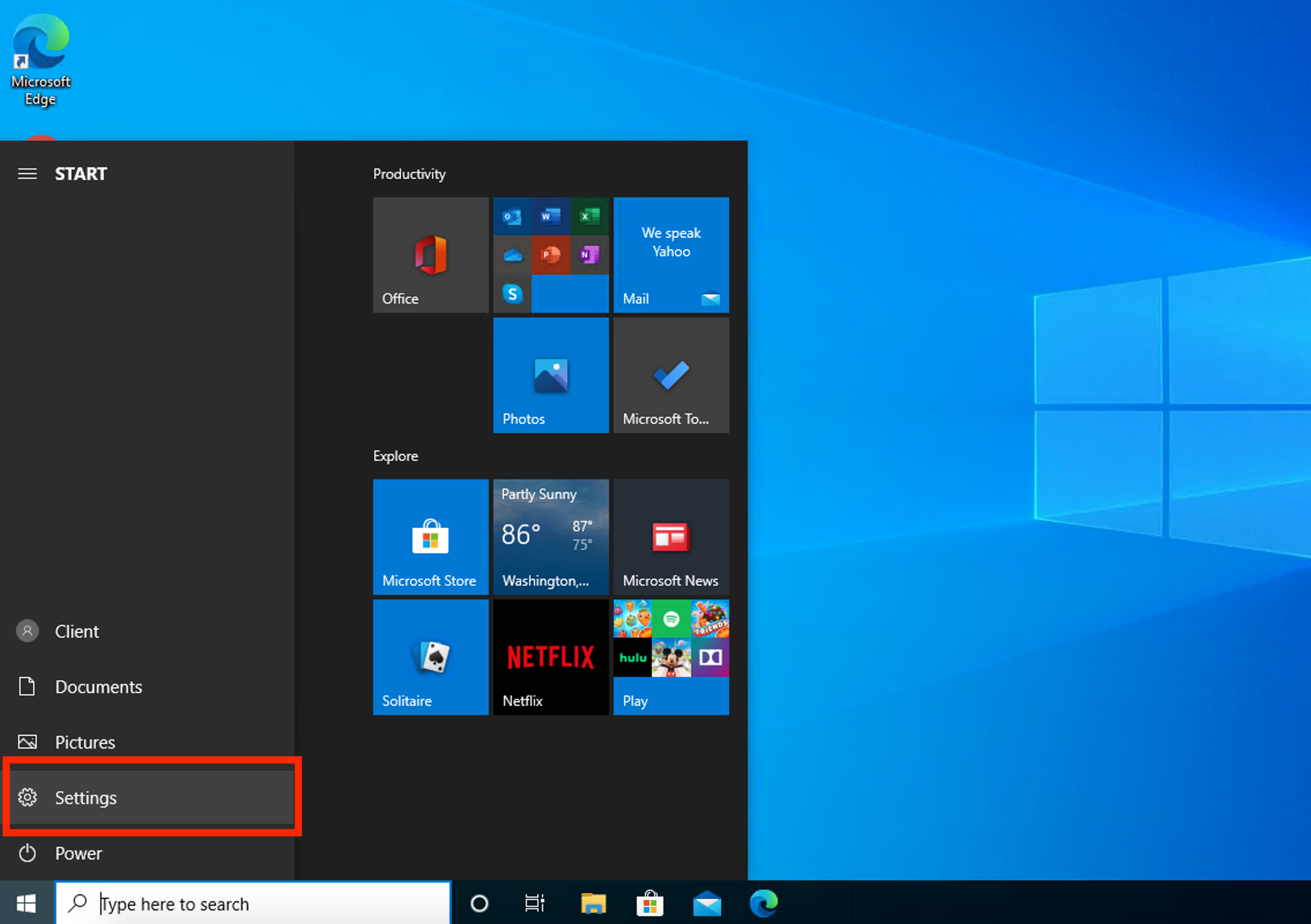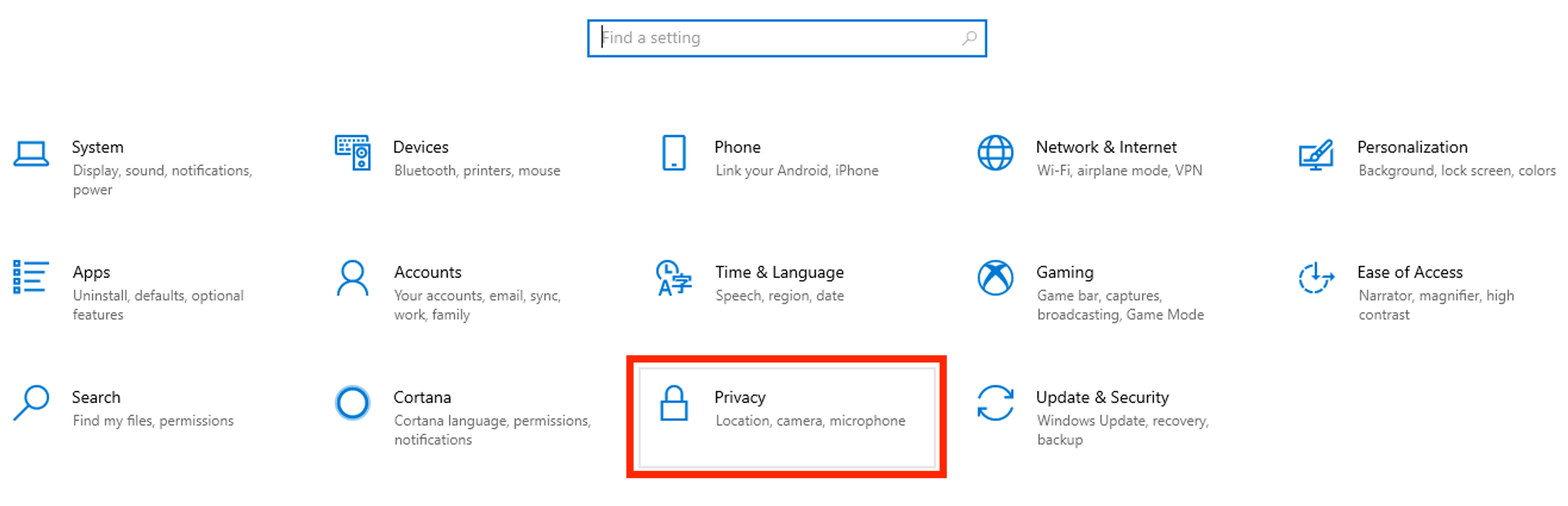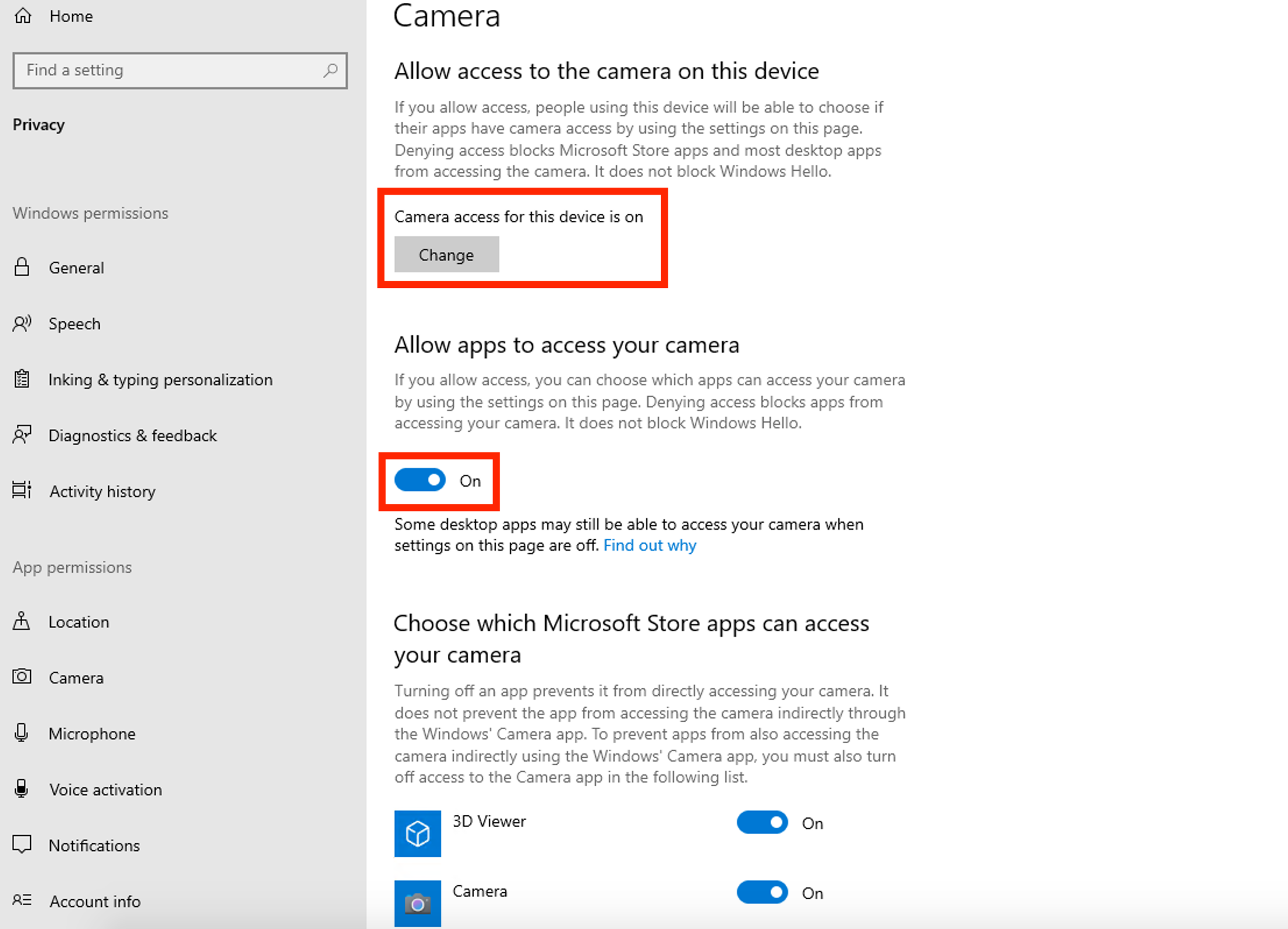...
Open the Start Menu in the bottom-left side of your screen, then select the “Settings” tab
Once in the Settings menu, select “Privacy”
Select “Camera” in the bottom left of the screen to view your camera’s privacy settings
Make sure that all of these settings are turned “On” as this will allow websites to access your camera
This will only occuronce you
have given permission to access your cameragrant access upon entering the site
If you are still experiencing issues with your camera, refer to the links below:
...