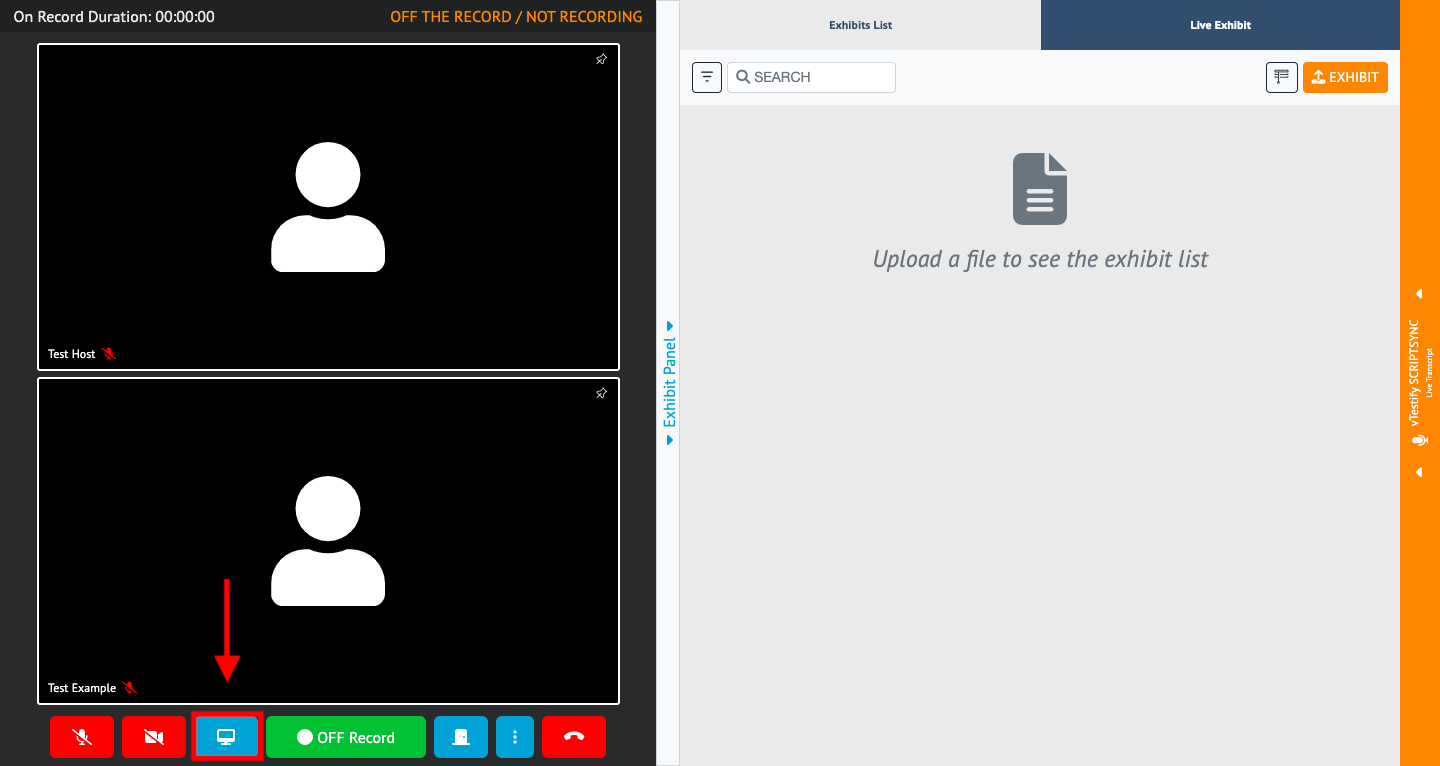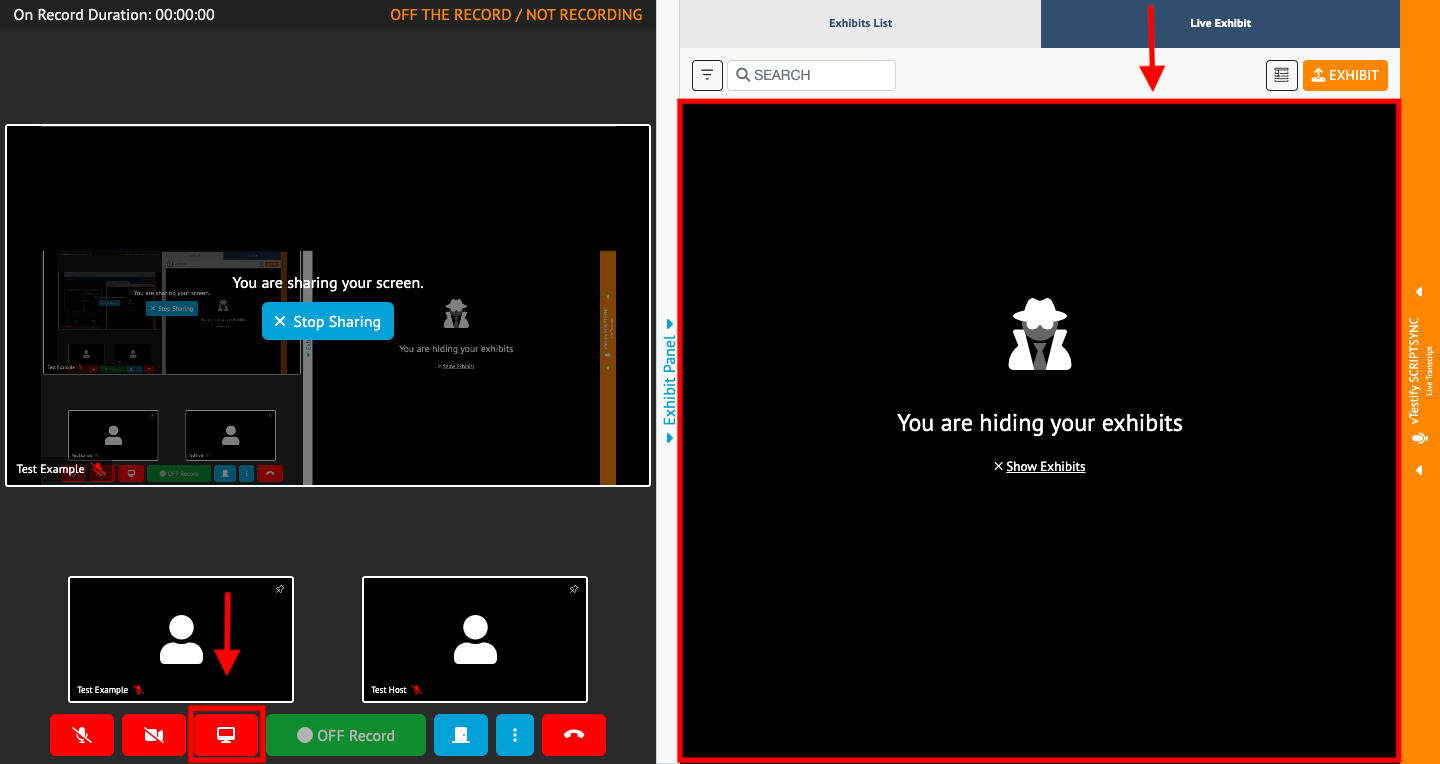...
The 'Screen Share' feature allows you to share your screen with all of the attendees
Select the ‘Screen Share’ button
A pop-out menu will appear, which allows you to choose what you share
...
a. When you share your screen the “Privacy Shade” will be enabled automatically to protect your unshared files
...
3. After clicking the “Share Screen” button, a new window will open where your screen sharing options are listed
...
...
You have the option of sharing “Your Entire Screen”, the “Application window”, or just the “Chrome Tab” or “Microsoft Edge tab”
...
When you share your screen the “Privacy Shade” will be enabled automatically to protect your unshared files
4. Once you select the screen share option you wish to use, click on the ‘Share’ button
...