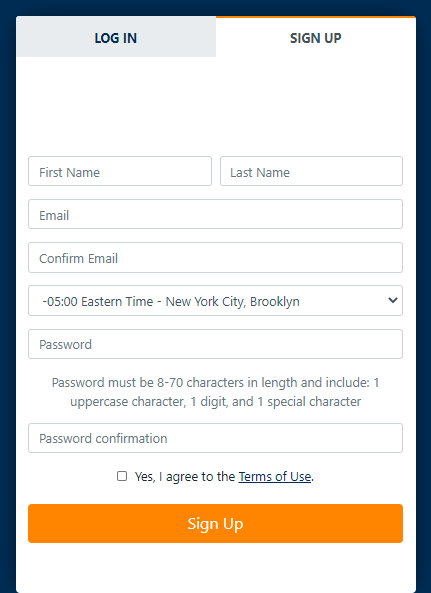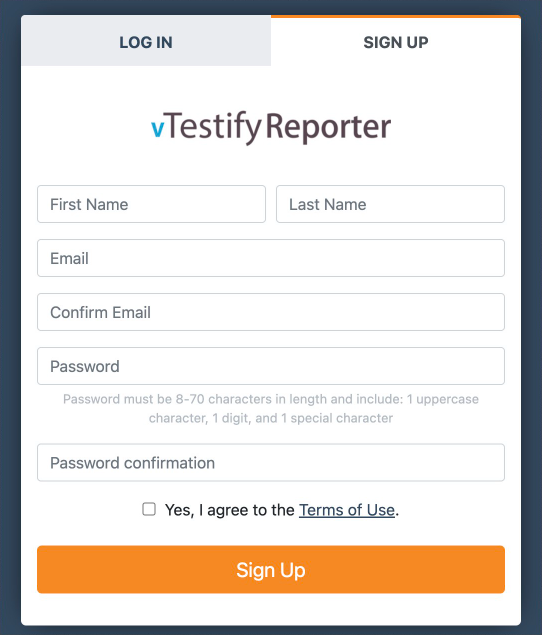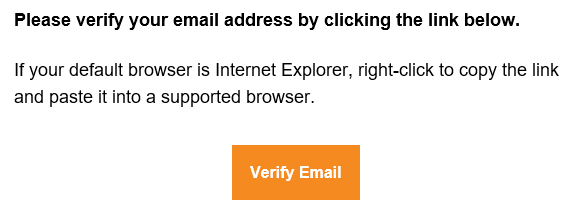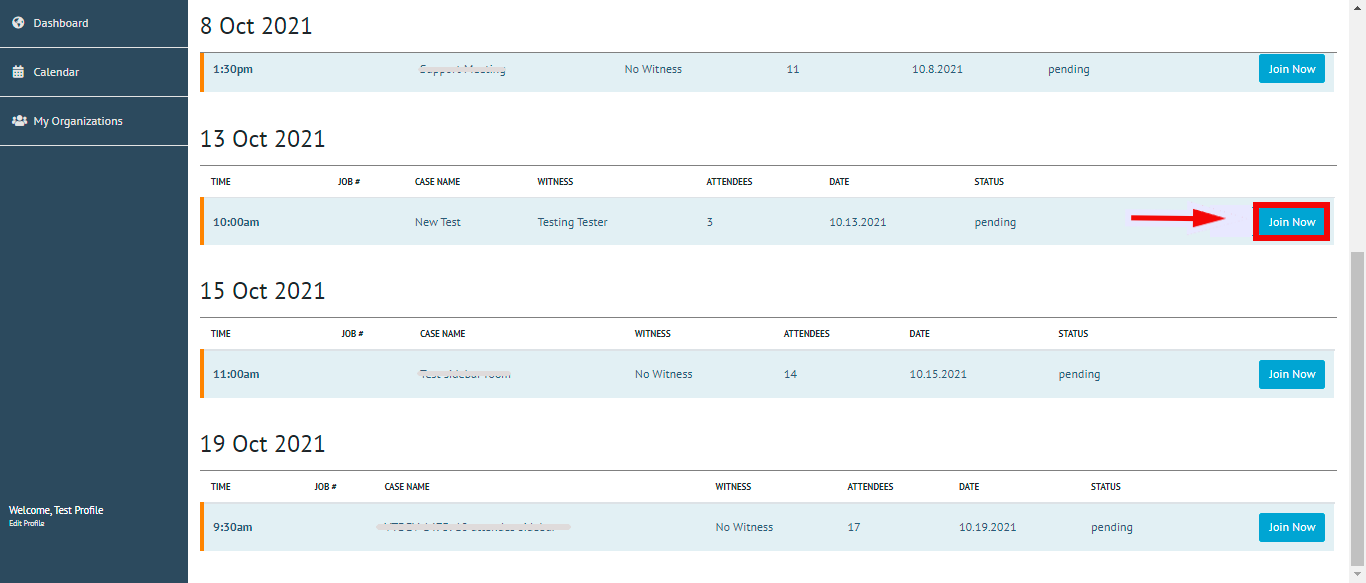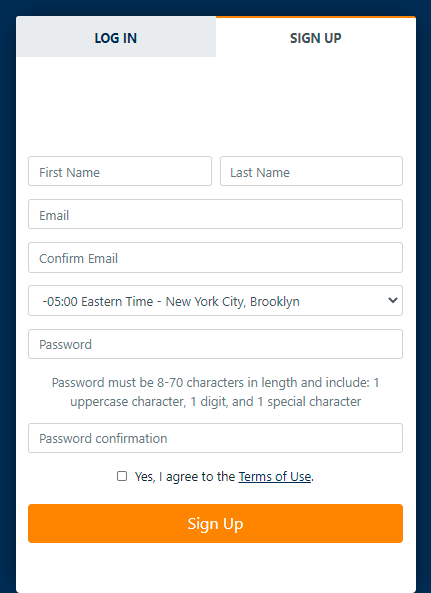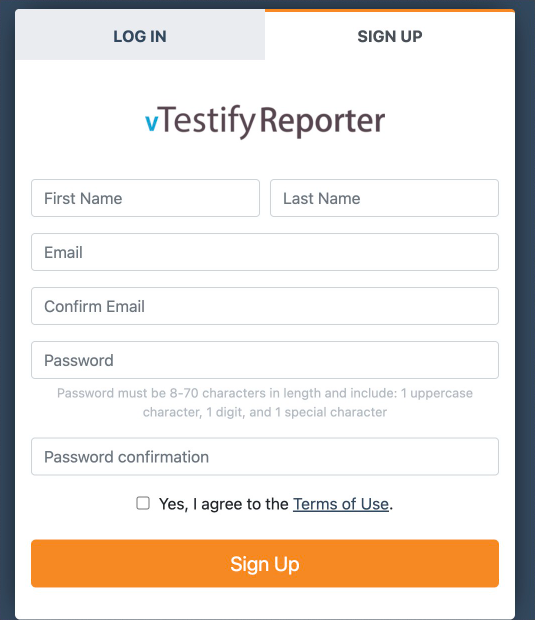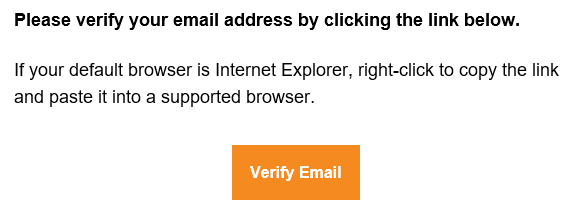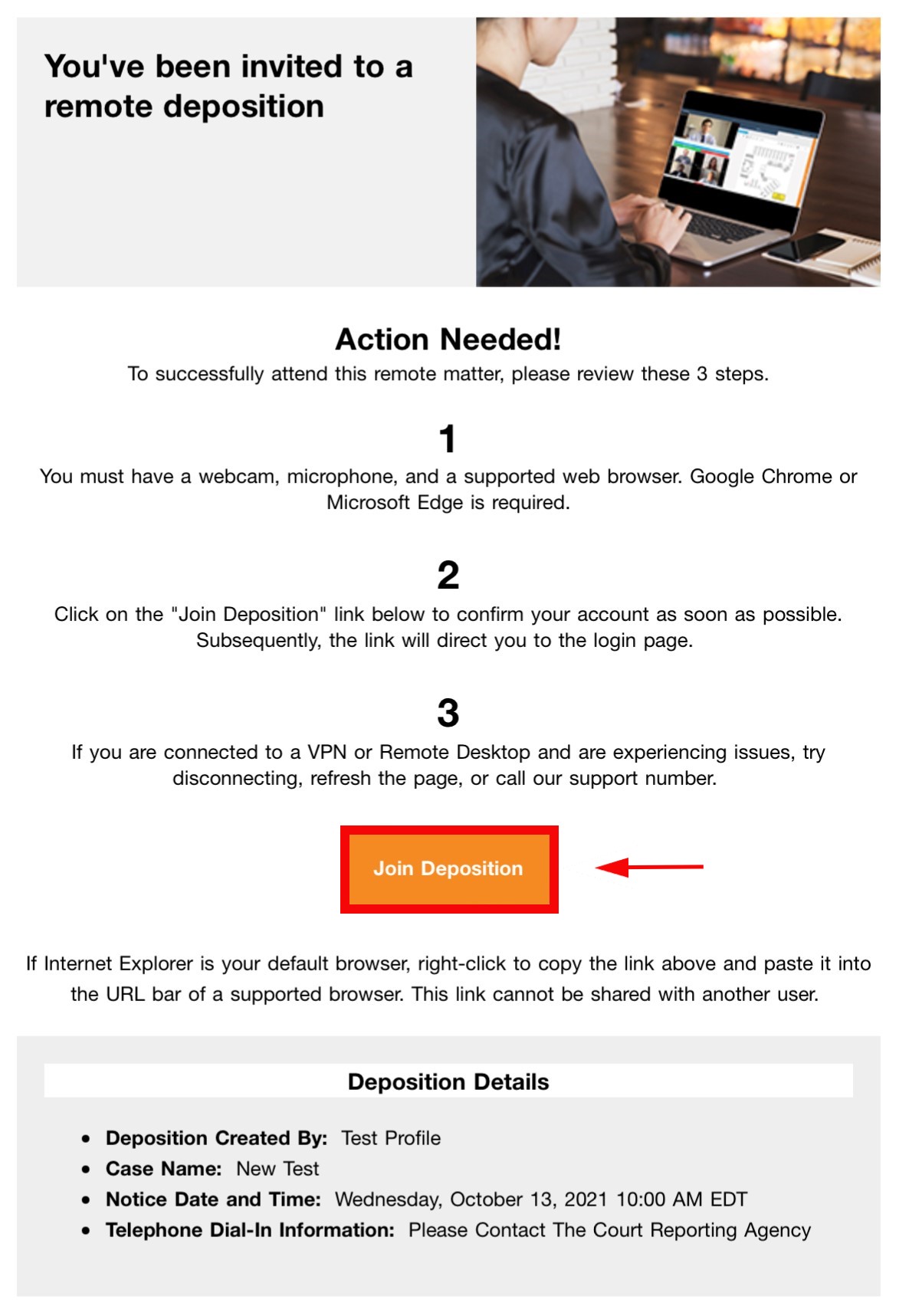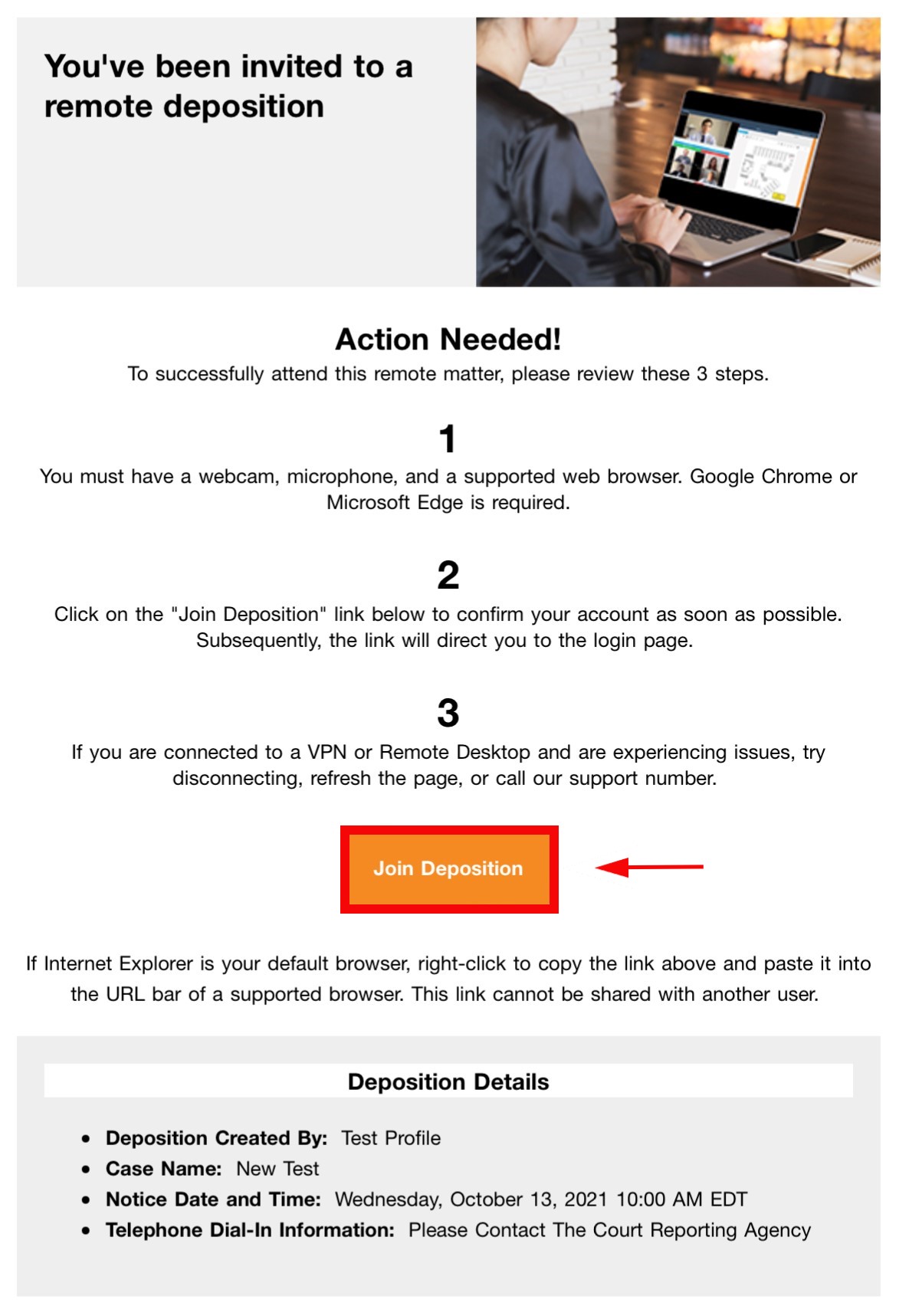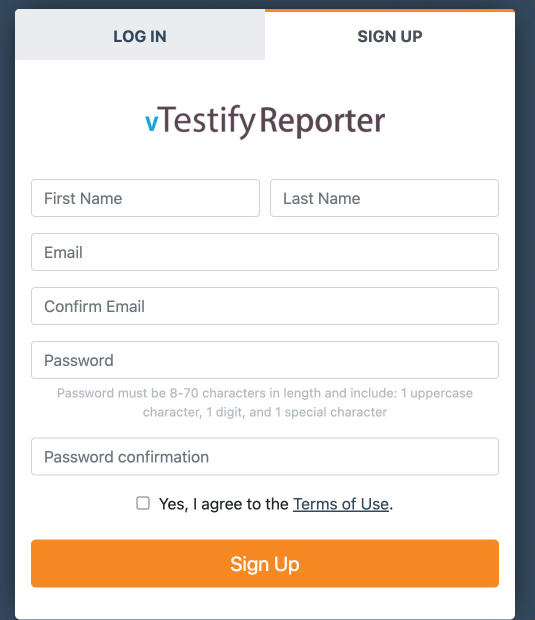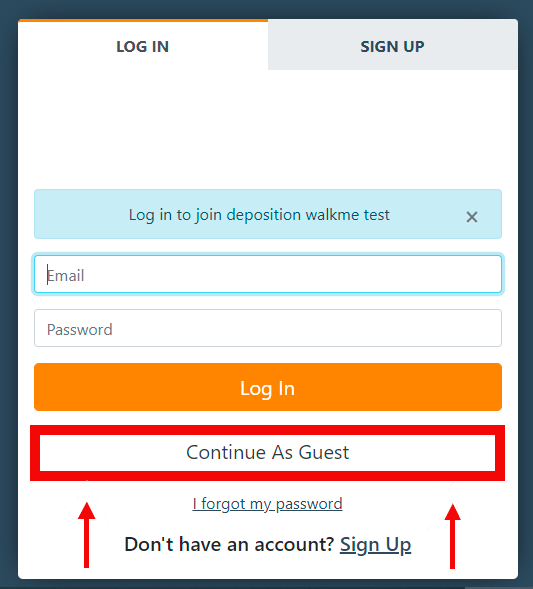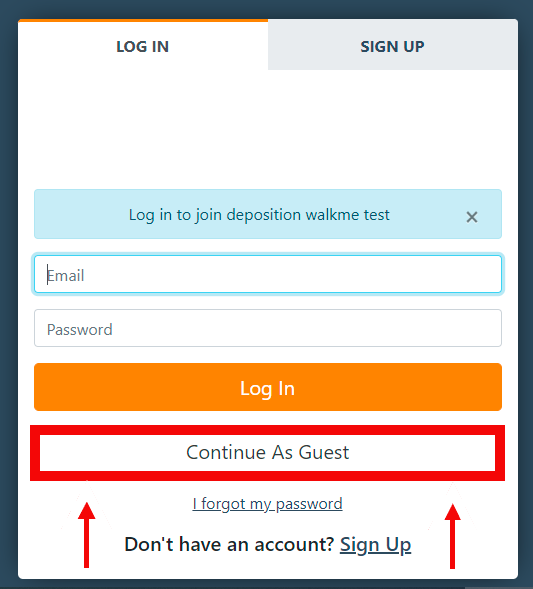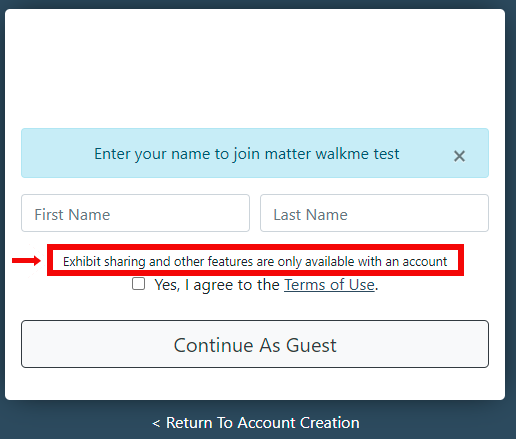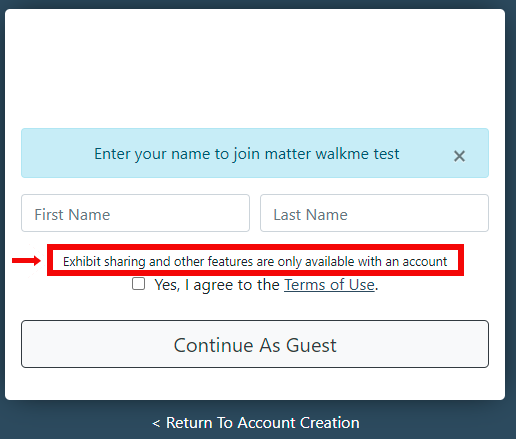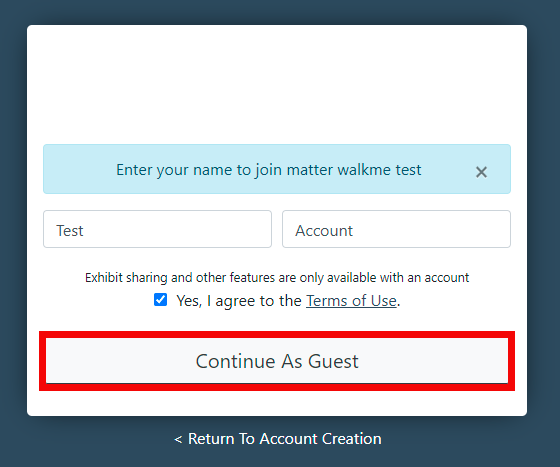...
Navigate to the virtual deposition platform’s login page and click “SIGN UP” located at the top right of the Form
Proceed by filling in the required fields on the Account Creation Form:
Accept the Terms and Conditions by checking “Yes, I agree to the Terms of Use.
”Click the orange “Sign up” button located at the bottom of the page
Once the account is created you will receive the following message:
Navigate to your email inbox and locate the email titled “Confirmation Instructions”
Click the link contained within the email that says “Confirm Email”
If the email link opens to a blank/error page:
Right-click on the link
Select “Copy Address” or “Copy Hyperlink”
Paste the link into the Edge or Chrome browser to finish your account creation
Once your account is confirmed, you’ll be directed back to the Login page
Log into your account and you can now join a Deposition
...
Click on the link to open it in the Edge or Chrome browsers (copy and paste the link into the browser if it opened into an unsupported browser)
You will be brought to the Sign-In page and must click “Sign Up” at the top right of the Sign-Up box
Proceed by filling in the required fields on the Account Creation Form
Accept the terms and conditions by checking “Yes, I agree to the Terms of Use.”
Click the orange “Sign up” button located at the bottom of the form to create your account and generate an Email Confirmation
Proceed to your email to click the confirm button contained within it. Check your Spam/Junk folder if it's not in your inbox.
Your account is confirmed and you can now sign in and join a Deposition
...
Locate the deposition invitation in your email inbox
Be sure to check your Spam Folder if you do not have an invitation in your inbox
There will be a link within the email to “Join Deposition”
By clicking the link, you will be directed to the Create Your Account page
Proceed by filling in the required fields on the Account Creation Form
Accept the terms and conditions by checking “Yes, I agree to the Terms of Use.”
Click the orange “Sign up” button located at the bottom of the form to create your account
This will log you into the system directly to the Dashboard, where you can find a list of your depositions
If the email link opens to a blank or error page:
Right-click on the link
Select “Copy Address” or “Copy Hyperlink”
Paste the link into the Chrome browser to finish your account creation
...
When a Host Sends a shared link, attendees are able to join as a Guest user
Enter your full name, and agree to the terms of use
Exhibit sharing and other features are only available with an account
Click ‘Continue As Guest’ where you will be directed to the deposition