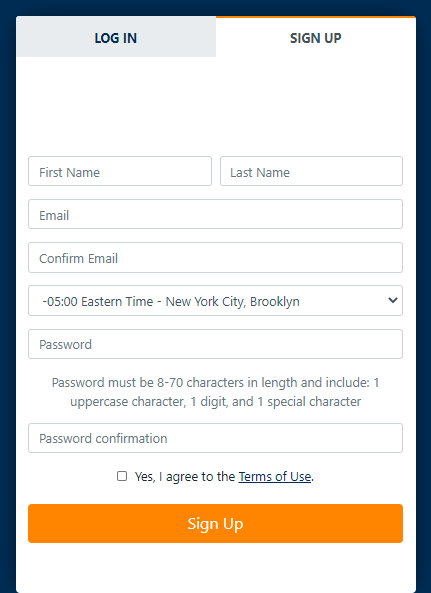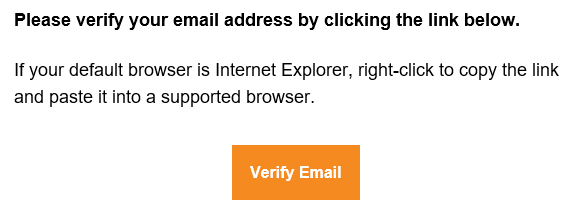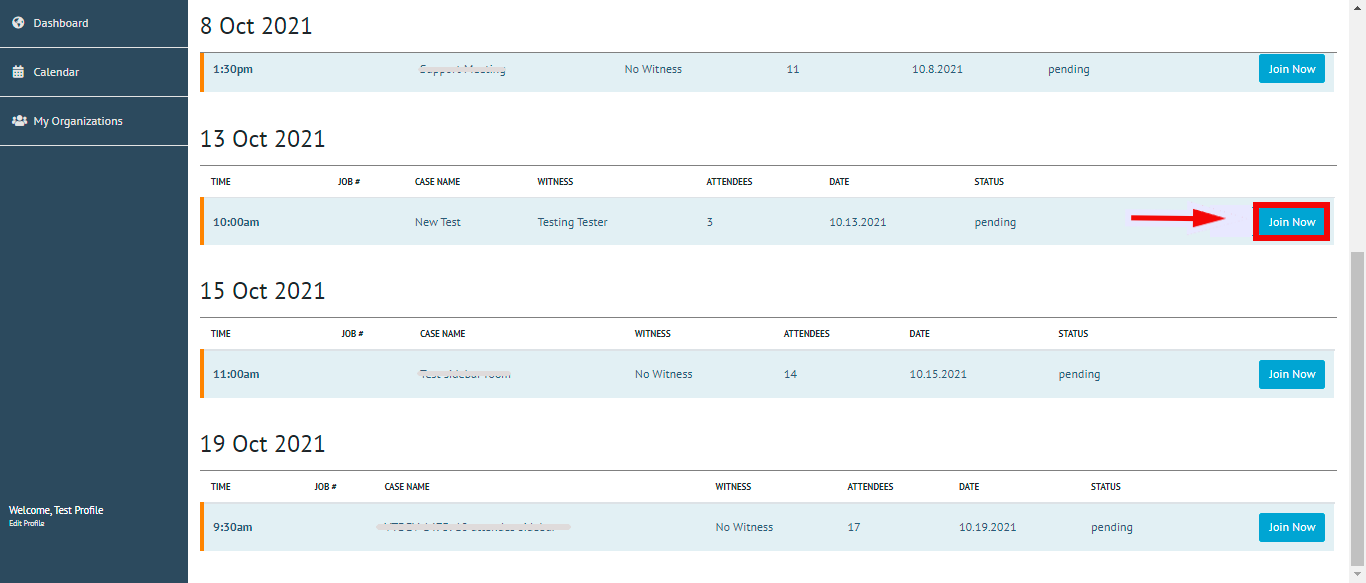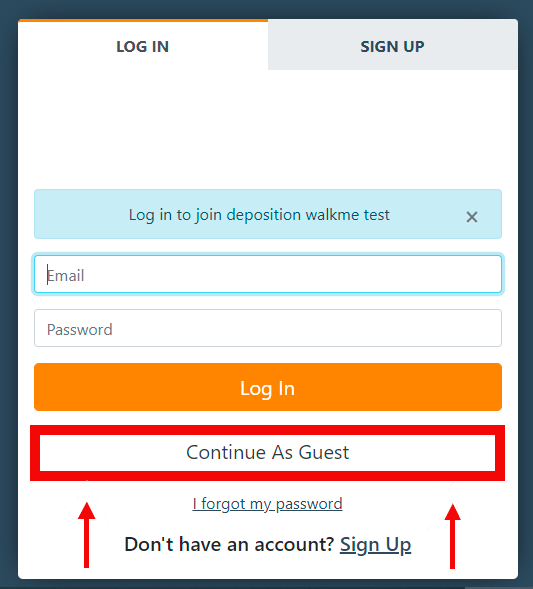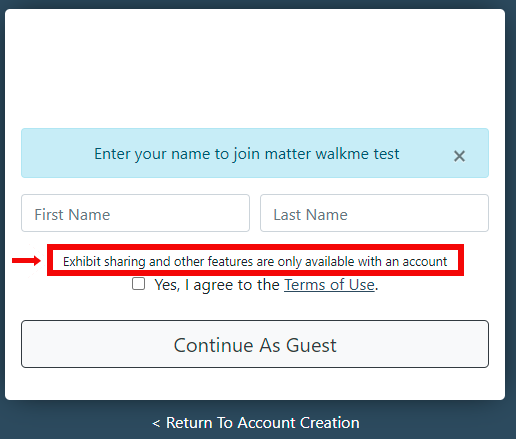...
| Info |
|---|
Quick Take: You can navigate directly to the platform’s website to create and confirm your account. |
...
Instructions
Directly on the Site:
Navigate to the virtual deposition platform’s login page and click “SIGN UP” located at the top right of the Form
Proceed by filling in the required fields on the Account Creation Form:
Accept the Terms and Conditions by checking “Yes, I agree to the Terms of Use.
”Click the orange “Sign up” button located at the bottom of the page
Once the account is created you will receive the following message:
Navigate to your email inbox and locate the email titled “Confirmation Instructions”
Click the link contained within the email that says “Confirm Email”
If the email link opens to a blank/error page:
Right-click on the link
Select “Copy Address” or “Copy Hyperlink”
Paste the link into the Edge or Chrome browser to finish your account creation
Once your account is confirmed, you’ll be directed back to the Login page
Log into your account and you can now join a Deposition
...
| Warning |
|---|
If the deposition is not found in your Dashboard, you should reach out to the scheduling party to have them add you to the deposition. |
...
With a Guest Account
When a Host Sends a shared link, attendees are able to join as a Guest user
Enter your full name, and agree to the terms of use
Exhibit sharing and other features are only available with an account
Click ‘Continue As Guest’ where you will be directed to the deposition