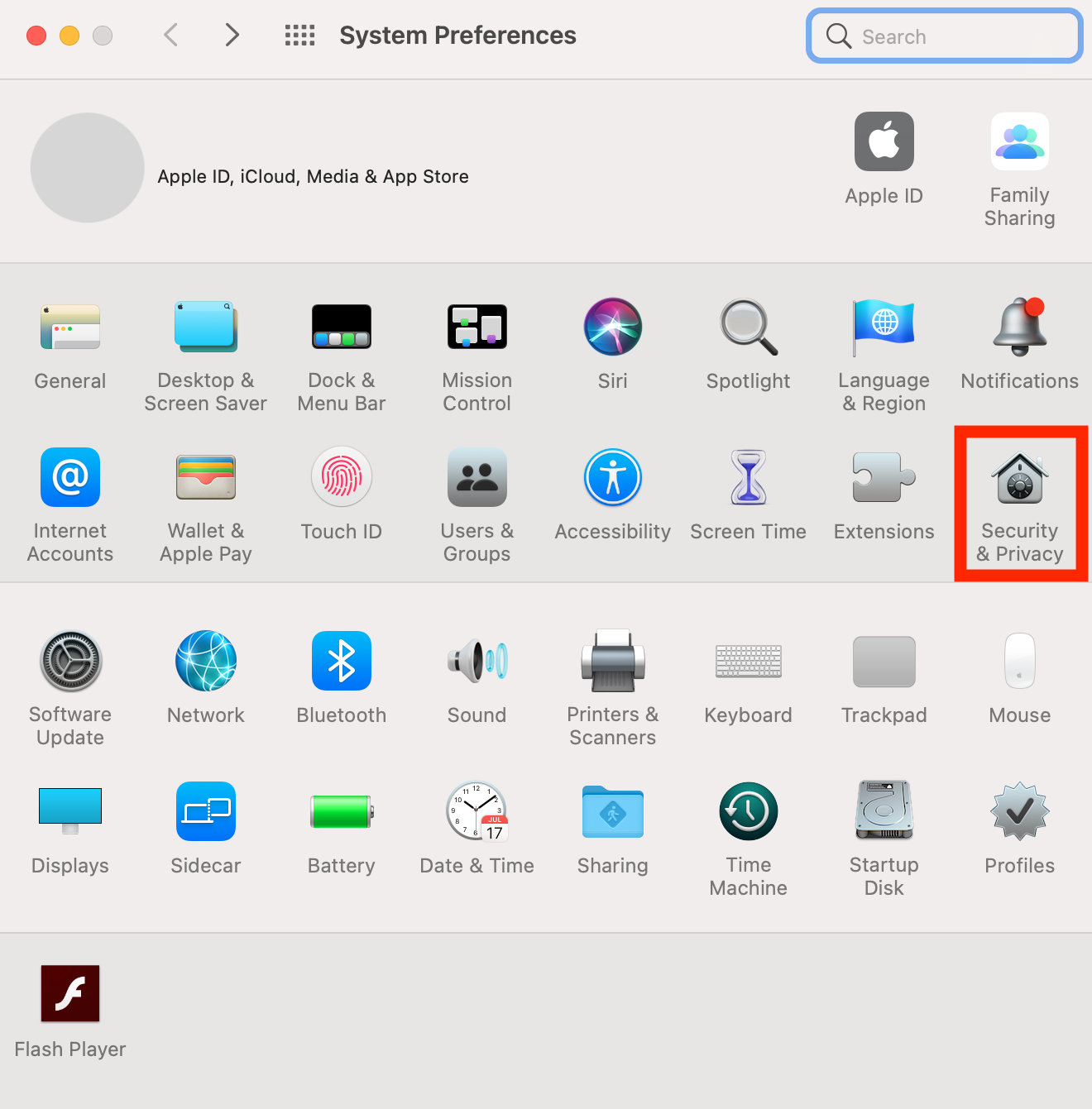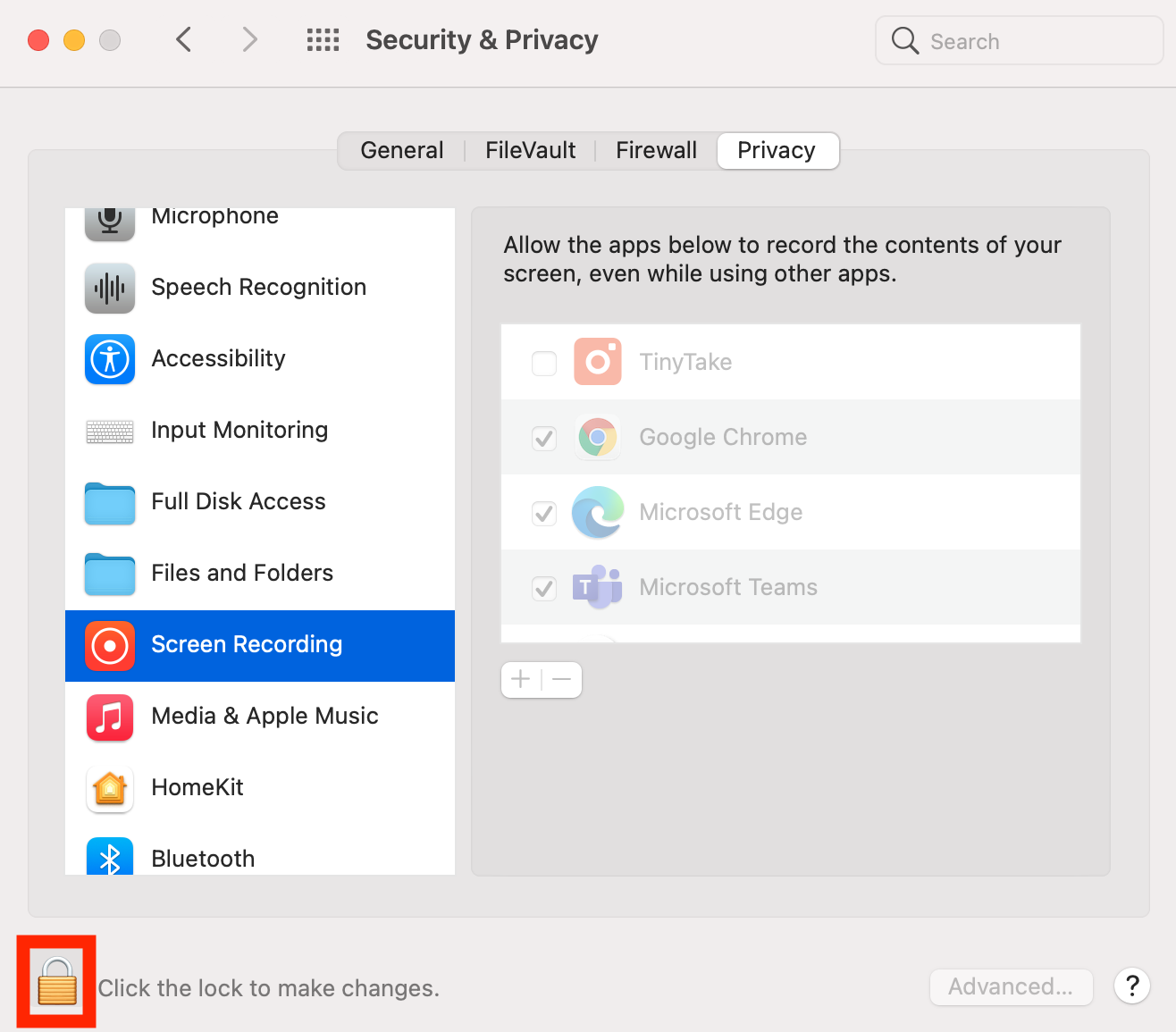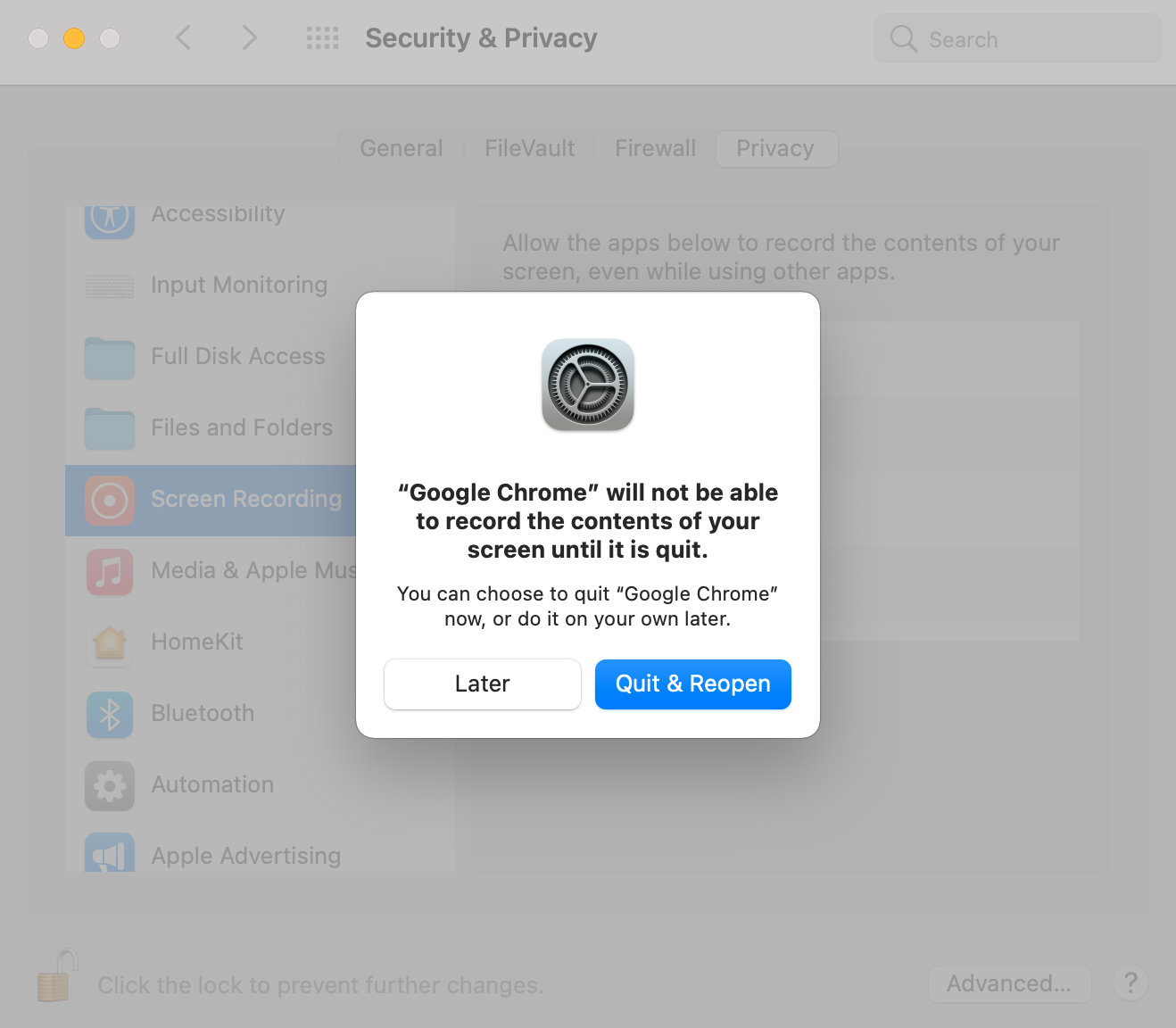...
Open ‘System Preferences’ from your devices' Dock
Select ‘Security & Privacy’ from the opened menu
Scroll down the list until you find “Screen Recording” then click on the lock at the bottom left of the screen to allow changes to be made to your device settings
Once unlocked, you can select the browser you wish to have access to screen sharing. This will result in a message populating alerting you that making this change will allow access to share your screen after you restart the browser. Please restart the browser.
Once finished making changes be sure to lock the settings again by clicking the lock at the bottom left of the screen. You are now able to screen share on the virtual deposition platform
Related articles
| Filter by label (Content by label) | ||||||||||||||||||
|---|---|---|---|---|---|---|---|---|---|---|---|---|---|---|---|---|---|---|
|
...
| hidden | true |
|---|
...
Related issues